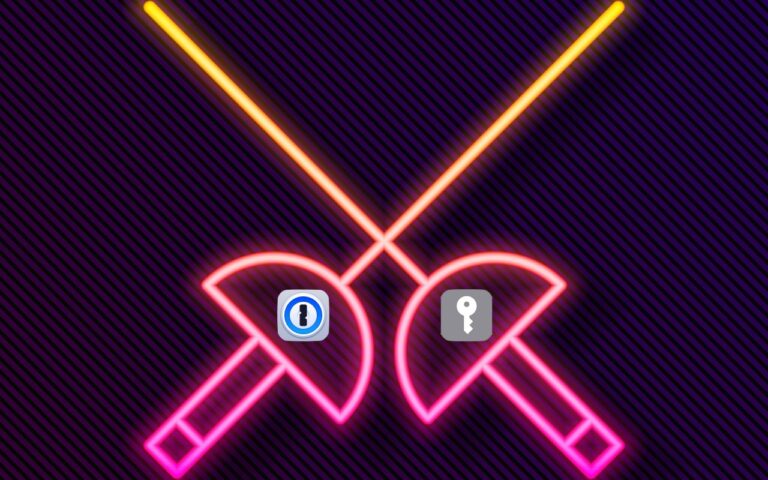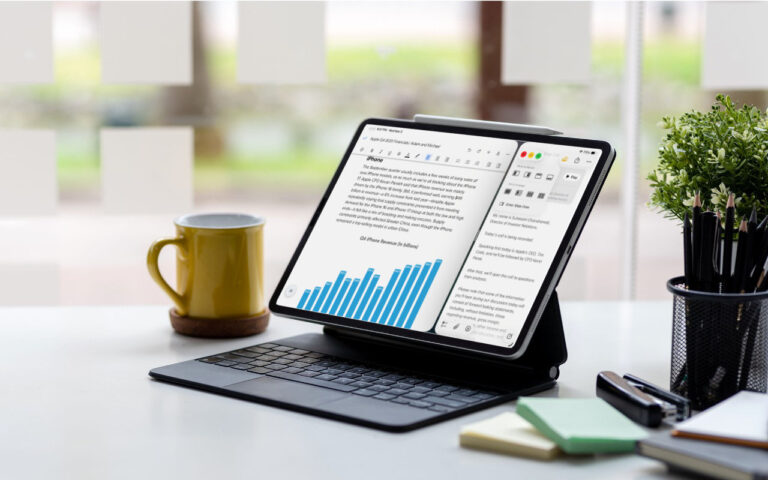Keyboard Shortcuts
I got my start in using computers with CPM operating system and keyboard shortcuts were present there. I used them all the time so they come as second nature to me. But as I go out and talk with customers and help them with their Macs, I am surprised by the number of people that do not know that most of the things you can do with your mouse by clicking on a menu item can be done faster with keyboard shortcuts.
The first thing to learn about shortcuts are the symbols that are used to show these keys.
Command ⌘
Shift ⇧
Option ⌥
Control ⌃
Caps Lock ⇪
Fn
These work for your Mac Keyboard but if you are using a keyboard made for a Windows machine you need to substitute the Windows logo for the Command key and the Alt key for the option key. When you look at a menu in almost any application you will find the common commands for all these symbols next to them to indicate the keyboard shortcut. Here are some common ones:
Command-X Cut Remove the selected item
Command-C Copy the selected item
Command-V Paste the contents
Command-Z Undo the previous command
Command-A Select all items
Command-F Find open a Find window
Command-G Find Again Find the next occurrence of the item previously found
Command-H Hide the windows of the front app.
Command-M Minimize the front window to the dock
Command-M New Open a new document or window
Command-P Print the current document
Command-Space bar Spotlight show or hide the spotlight search field
Command-Tab Switch apps switch to the next most recently used app
Command-shift-3 Screenshot take a screenshot of the entire screen
As you can see, there are endless keyboard shortcuts to use, and these are only a small fraction of what you can do with keyboard shortcuts. So the next time you find yourself wondering what you can do if your mouse suddenly stops working or if your just looking for a more efficient way to do something, keyboard shortcuts might just be what your looking for!