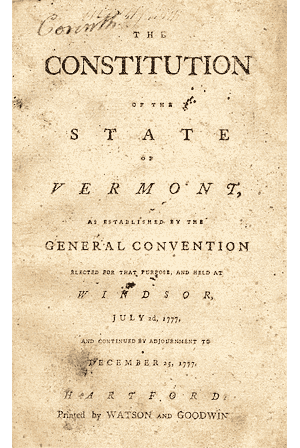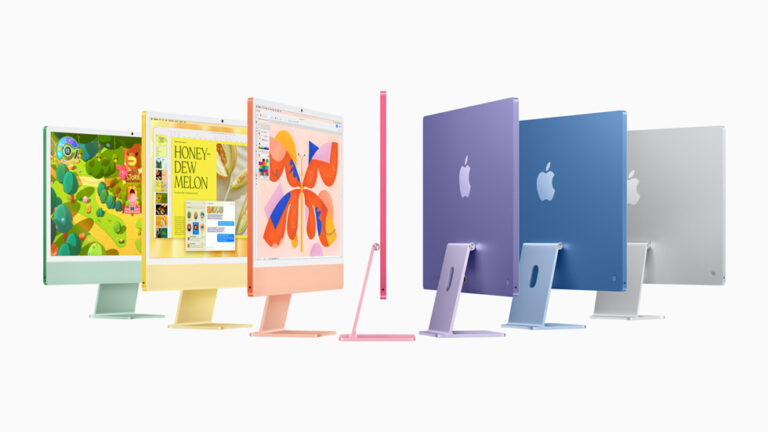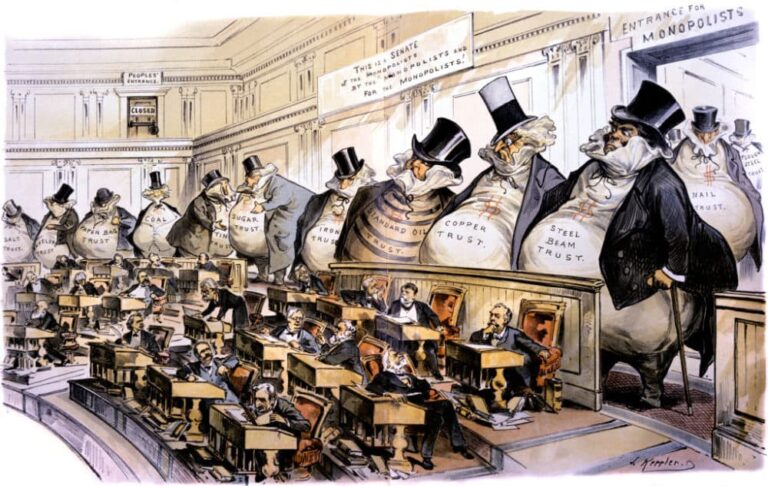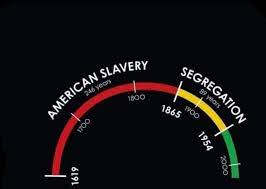Mac Start-up Key Combos

As I use the new beta of Mac OS X 10.15 Catalina I do find myself restarting my Mac more than usual and as I try to troubleshoot problems I encounter there are some start-up key codes that are very useful. Here’s a rundown of some of these. When activating any of these special modes you hold the key combination down as soon as you hear the start-up chime and let go when you see the Apple. Be sure that you haven’t turned your Mac’s volume off or you may not hear that start-up chime. If you are using a laptop like I do with an external keyboard, use the built-in keyboard for these keystrokes, not the external.
Safe Mode – Shift (⇧)
When you boot into Safe Mode, your Mac prevents some software, such as startup items and extensions, from loading. What does get loaded are the bare minimum level of drivers and essential software. This can help you troubleshoot and isolate the cause of a software conflict. If your Mac works in Safe Mode but not when you start up regularly you can start to look at the startup items loading as the source of conflict. As a bonus, booting in Safe Mode also forces a check of your startup disk.
Starting up a Mac in Safe Mode does the following:
- Verifies your startup disk and attempts to repair directory issues, if needed.
- Loads only required kernel extensions.
- Prevents Startup Items and Login Items from opening automatically.
- Disables user-installed fonts.
- Deletes font caches, Kernel cache and other system cache files.
So what are the clues to know you should try booting in safe mode?
Your Mac is slower than death—Your Mac creates temporary and sometimes invisible files in various caches over time which might slow down the overall performance of the operating system and apps. Booting in Safe Mode and then back to normal might do the trick. As part of starting up in Safe Mode, OS X deletes font caches, Kernel cache and other system cache files which might speed things up a bit.
Your Mac does not complete start-up—Something might keep your Mac from completely starting up and using Safe Mode can help you resolve them.
An App you installed is the culprit—An app you may have recently installed might be the problem. Starting up in Safe Mode might help isolate the misbehaving app as it prevents certain software from automatically loading .
Recovery Mode – Command (⌘)—R
Recovery Mode is a special mode that loads the macOS built-in recovery tools from a special disk partition that holds a copy of the macOS installer and a recovery image .
You can use Recovery Mode to diagnose disk problems, get help online or install the version of macOS that previously ran on this Mac.
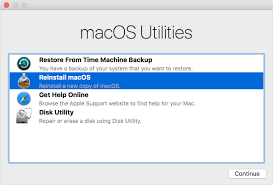
Use Recovery Mode to:
- Erase, install or reinstall factory-preloaded OS X version – handy when you want to wipe your Mac before selling it
- Access Disk Utility to scan, verify repair connected drives
- Restore your Mac from a Time Machine backup
- Get help online using Safari when you are having trouble booting.
Internet Recovery Mode – Command (⌘)—Option (⌥)—R
Internet recovery mode may be useful in a few instances. Let’s say your recovery partition was somehow damaged, you can use internet recovery mode. It is also handy if you perhaps installed a new beta version of the MacOS and now want to revert. Regular recovery mode will install the same MacOS as was currently installed while internet recovery will install the macOS version that was factory-preloaded on your Mac at the time of purchase.
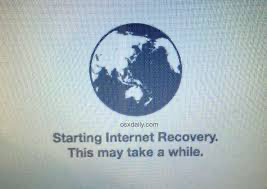
When you enter internet recovery you will see this globe and soon a drop-down box asking you to select a network and enter the password. Once that has been verified you will see basically the same recovery screen that you would see if you used the recovery boot partition. You can perform the same functions except that you are grabbing the MacOS from the internet and not from the drive.
Reset PRAM/NVRAM: Command (⌘)—Option (⌥)—P—R
You might need to practice your octopus to actually do this but to reset the PRAM/NVRAM you need to hold down all these keys at once when restarting. With resetting the NVRAM you need to listen for the second start-up chime before releasing them.
Your Mac’s NVRAM (non-volatile random access memory) is a type of non-volatile memory, which means that even when power is no longer being supplied to it, it can retain its memory contents. This is different from volatile memory, which loses all of its memory contents whenever the power supply is cut off from it.
NVRAM holds some specific information that you might want to clear in the troubleshooting process. It includes:
- The speaker volume
- Your display resolution
- Your start-up disk
- Your set Time Zone
- Any recent information logged by a kernel panic
Resetting the NVRAM will put your system’s NVRAM back to factory defaults, which means your system volume, screen resolution, and start-up disk selection will all be set to how they were configured when you turned your Mac on for the first time.
Reset SMC: left-side Shift (⇧)—Control (⌃)—Option keys along with the Power (⎋) button
Shut down your Mac, and then press and hold the left-side Shift (⇧)—Control (⌃)—Option keys along with the Power (⎋) button, all at the same time, until the Mac turns on. Now release the keys and then turn your Mac back on using the power button.
The system management controller (SMC) is a system that controls different kinds of hardware on your computer that the main heart of your computer system isn’t responsible for. This includes:
- Responding to presses of the power button
- Responding to the display lid opening and closing on Mac notebooks
- Battery management
- Thermal management
- Sudden Motion Sensor (SMS)
- Ambient light sensing
- Keyboard backlighting
- Status indicator light (SIL) management
- Battery status indicator lights
- Selecting an external (instead of internal) video source for some iMac displays
Resetting the SMC for newer Macs with the Apple T2 chip is a bit different and this Apple Support Document explains how for this machines.
These are the important troubleshooting key combos but here are a few more that might be handy from time to time:
- Boot from CD/DVD: C
- Startup Manager: Option (⌥)
- Single-User Mode: Command (⌘)—S
- Target Disk Mode: T
- Verbose Mode: Command (⌘)—V