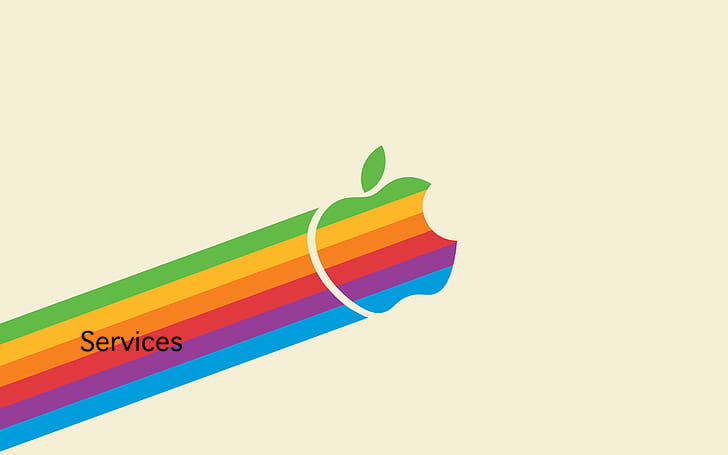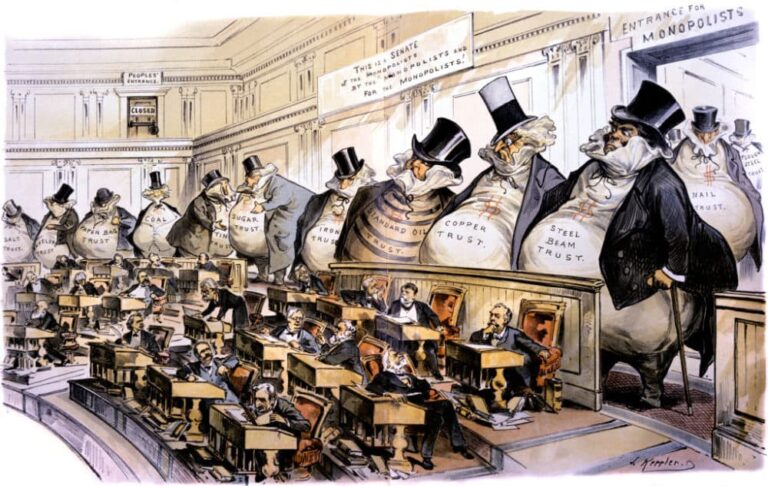Getting Wallet Ready for Apple Card

I am so used to using my Wallet and Apple Pay that it is my first choice for payment. When Grace and I were in Chicago a couple weeks ago we found that while hundreds were lined up at the fare machines to get a ticket for the Red Line to Addison we could just walk up to the turnstile with our Apple Watches and boom we were ahead of the crowd.
At the airport we have our digital boarding passes stored in Wallet and can use the iPhone or Apple Watch to go through security or at the gate. I prefer my iPhone for this particular task since I always seem to have to put my wrist in some awkward position when using the Watch.
I have my ChargePoint card, Starbucks card, hotel room key and other stuff in my Wallet, too. Pretty soon now, Apple will be introducing the new Apple card with Goldman Sachs. This card has many new features, no fees and is designed from the start to be primarily a digital card, so you should get your Wallet set up if it is not already.
Using Apple Pay can be simpler and safer than using a physical card. With your cards stored in the Wallet app you can use Apple Pay to make secure payments in stores, ride the L, make payments in apps and on some websites. If you activate Apple Pay Cash you can send money easily via Messages to your grandkids, too! (way too easily!)
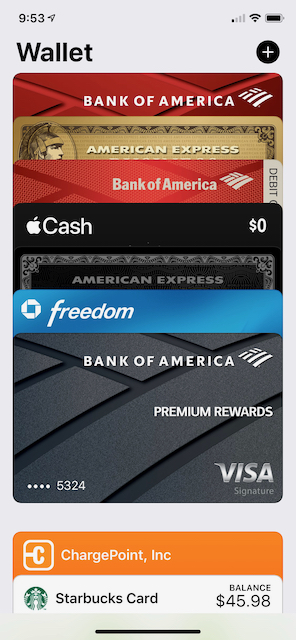
To set up Apple Pay, add your debit, credit, and prepaid cards to Wallet.
Add a credit or debit card
- In Wallet, tap
 . You may be asked to sign in to iCloud with your Apple ID.
. You may be asked to sign in to iCloud with your Apple ID. - Do one of the following:
- Add a new card: Position iPhone so that your card appears in the camera frame, or enter the card details manually.
- Add your previous cards: Select the card associated with your Apple ID, cards you use with Apple Pay on your other devices, or cards that you’ve removed. Tap Continue, then enter the CVV number of each card.
Alternatively, you may be able to add your card from the app of the bank or card issuer.
The card issuer determines whether your card is eligible for Apple Pay, and may ask you for additional information to complete the verification process.
Set the default card and rearrange your cards
The first card you add to Wallet becomes your default card for payments. To set a different card as the default, move it to the front of the stack.
- In Wallet, choose your default card.
- Touch and hold the card, then drag it to the front of the stack.
- To reposition another card, touch and hold it, then drag it to a new location.
How secure is Apple Pay?
Apple Pay is safer than using a plastic credit, debit, or prepaid card. Every transaction on your iPhone, iPad, or Mac requires you to authenticate with Face ID, Touch ID, or your passcode. Your Apple Watch is protected by the passcode that only you know, and your passcode is required every time you put on your Apple Watch or when you pay using Apple Pay. Your card number and identity aren’t shared with the merchant, and your actual card numbers aren’t stored on your device or on Apple servers. You don’t hand your card to a clerk – it never leaves your possession.
When you pay in stores, neither Apple nor your device sends your actual card numbers to merchants. When you pay within apps and on the web in Safari, the merchant will only receive information like name, email address, billing and shipping addresses that you authorize to share to fulfill your order. Apple Pay retains anonymous transaction information such as approximate purchase amount. This information can’t be tied back to you and never includes what you’re buying. Apps that use Apple Pay must have a privacy policy that you can view, which governs the use of your data.
And one more really important thing! All Small Dog Electronics stores now accept Apple Pay!