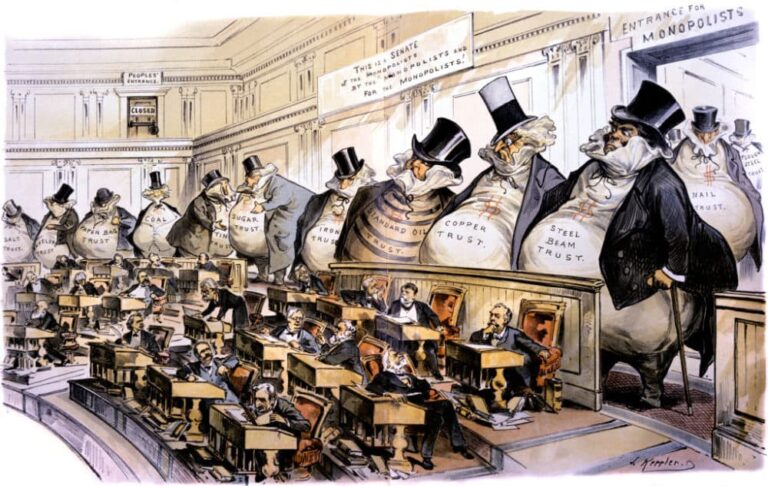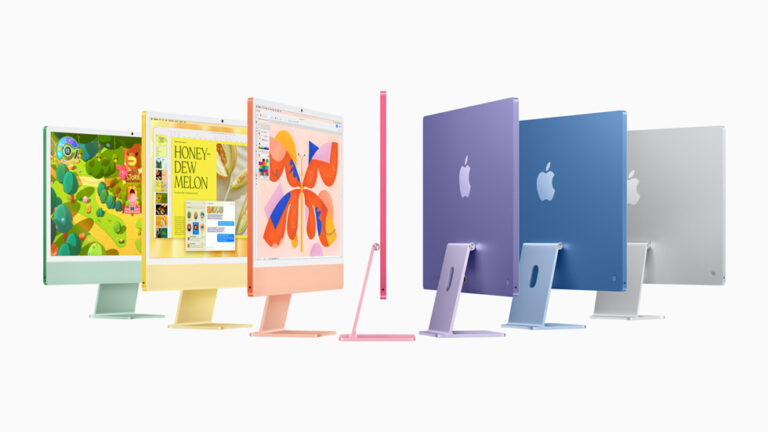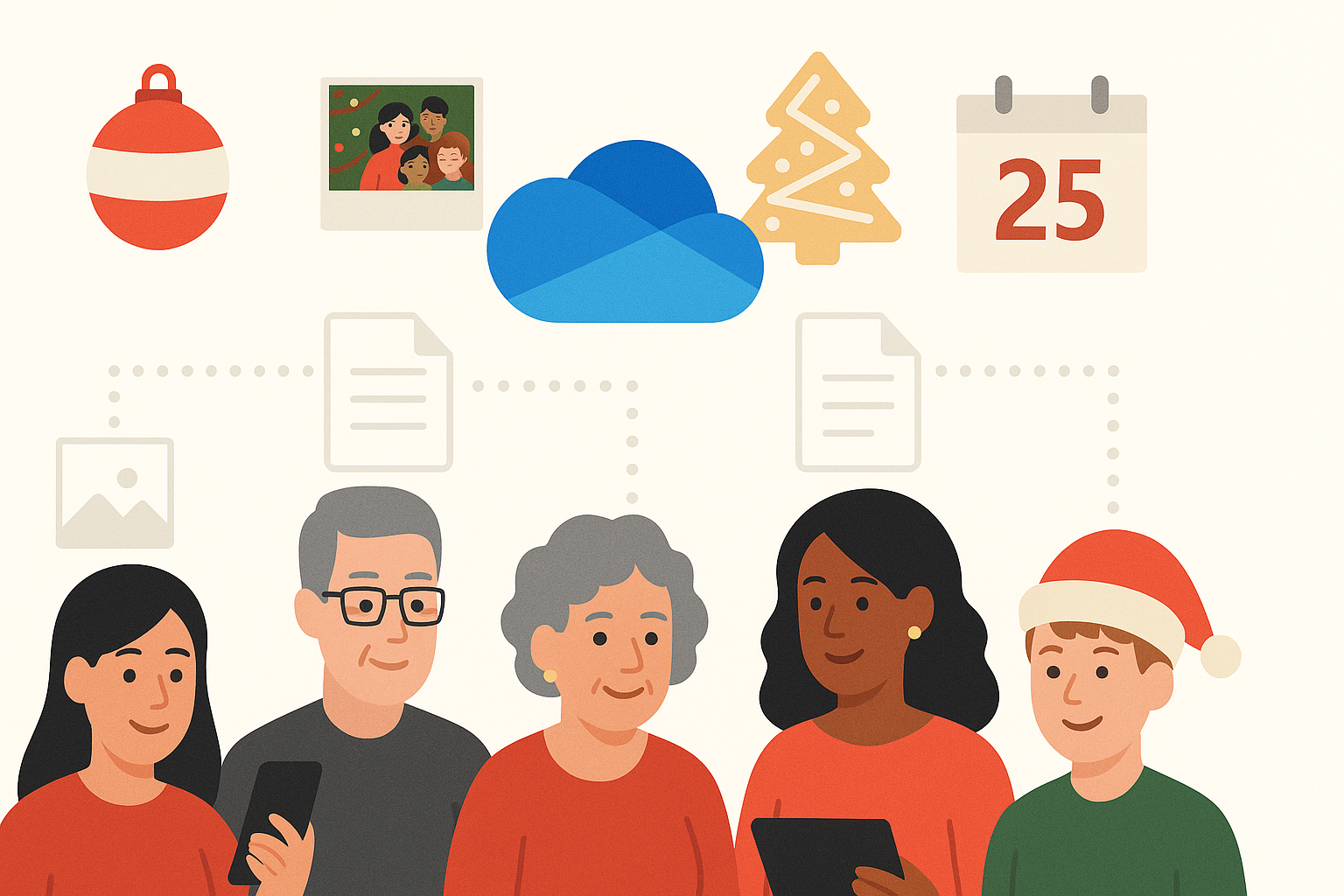Keyboard System Preference – 5 Cool Things

Whenever I set up a new Mac I like to go through the system preferences to make sure everything is set up right. The Keyboard system preference is perhaps the most important and most versatile. First of all, I use a non-standard ergonomic keyboard – my current favorite is the Kinesis Freestyle2 Blue, but I also use the keyboard that is built-in to my MacBook Pro, especially the Touch Bar. To set this all up I use the Keyboard system preference. Here’s 5 of my favorite features:
Customize your Control Strip (your Touch Bar)
Once you have opened the Keyboard system preference you are presented with a window with a bunch of buttons, sliders and checkboxes. I am not going to go into all of these but don’t be afraid to check them out and fine tune your board. Down at the bottom is a button to “Customize Control Strip”. This is the button that you press to decide what features you want on your Touch Bar. You can add things like Siri, Do Not Disturb, Brightness slider, Volume, Dictation toggle, Screen Shot toggle, Screen Lock and more.
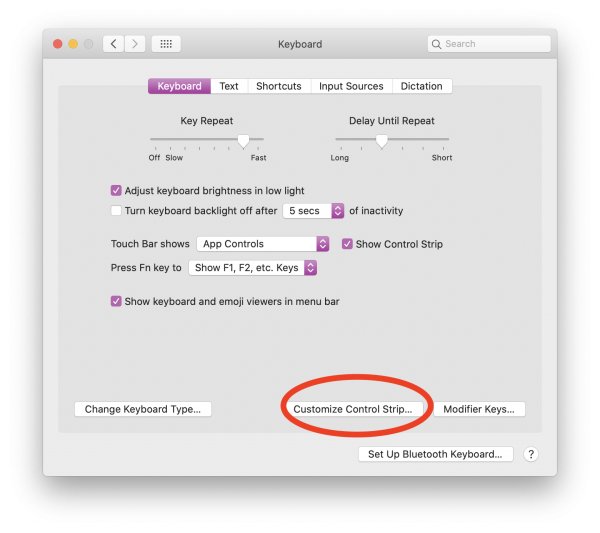
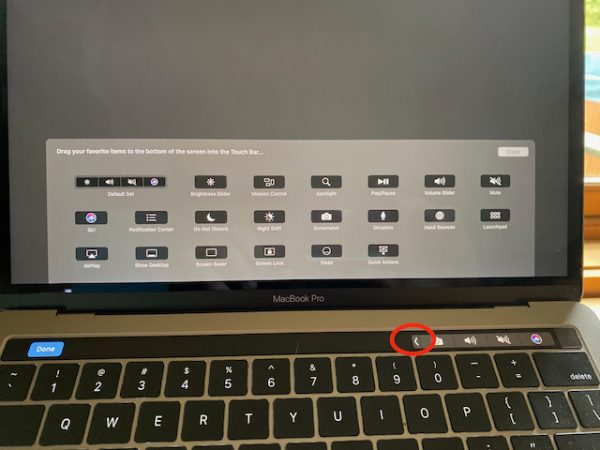
When you press on the Customize Control Strip button a set of available options appears on your screen just above the Touch Bar. Now you simply click and drag the options you want into the Control Strip portion of the Touch Bar which is on the right-hand side just next to the fingerprint sensor. If you have too many that you want to be there, drag them anyway as you can always expand the control strip by pressing on the arrow.

Add Keyboard and Emoji Viewer
A small checkbox on the main Keyboard system preference page, when checked, will add the emoji and keyboard viewers to your Mac’s main menu bar.
From these viewers you can see and insert a lot of different characters, emoji and special symbols into your documents.
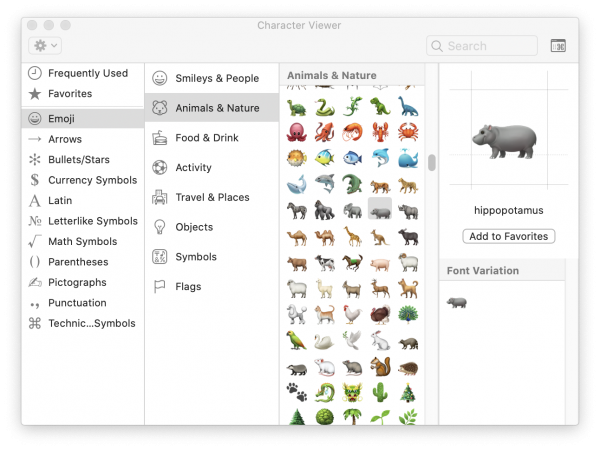
With the keyboard viewer you can see what various key combinations will produce.
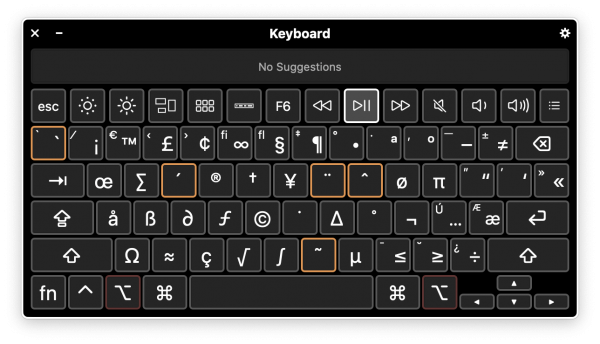
Fewer Keystrokes, More Typing
Using the Text tab of the Keyboard system preference will allow a number of options. You can check boxes for spell checking, capitalization, periods after double space (for those typewriter folks) and toggle Touch Bar word suggestions. But the trick I want to show you is how to make your own keyboard shortcuts.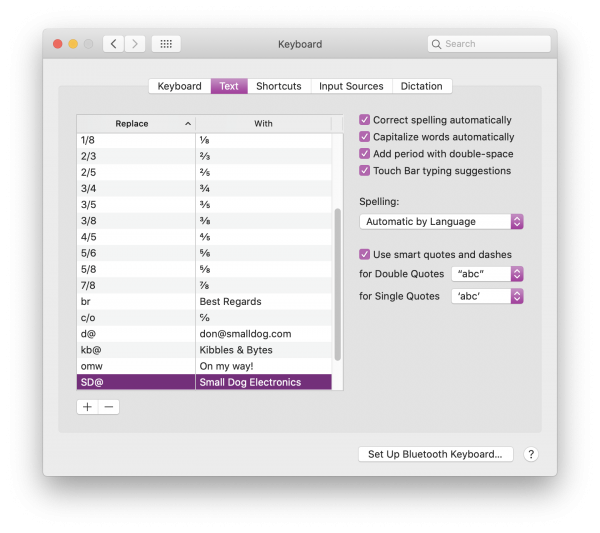
If you find yourself typing the same thing over and over you might want to set up a shortcut. As you can see below, I have created a shortcut for typing Small Dog Electronics by simply typing an S, D, @. That brings me to the one issue with that. Do not select a key combination that you might want to work for another meaning. I had difficulty typing it in this article because every time I typed the key combination it would change it to Small Dog Electronics, so choose carefully.
Your Own Dictaphone

If you click on the Dictation tab of the Keyboard system preference you will be able to activate dictation. I was an early beta tester for a couple of speech to typing pieces of software and basically they sucked. Even an 80% accuracy was just more editing work than simply typing. But things have changed and I am totally amazed by the accuracy of the dictation feature in Mac OS. I have more trouble speaking clearly or keeping the dogs quiet than I do with the accuracy.
The key to success is to be in a relatively quiet room or use a microphone and enunciate your words. You can toggle dictation on and off using a shortcut and there are some suggestions or you can customize your own.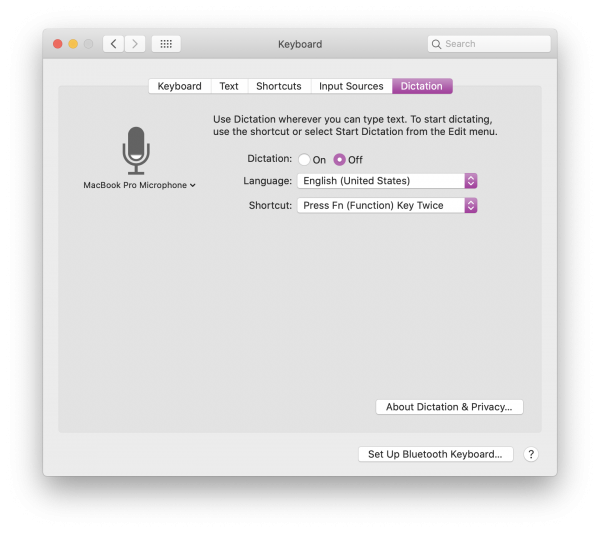
Hey Shorty, Cut Across..
Speaking of shortcuts, if you click on Shortcuts tab in the Keyboard System Preferences pane you will find the ability to make a keyboard shortcut for just about anything. Don’t like the Command-Shift -5 to grab a screen shot – here is where you can change it. Some shortcuts are really handy especially in the Accessibility pane where you can turn zoom on and off, increase or decrease contrast, invert colors or more.
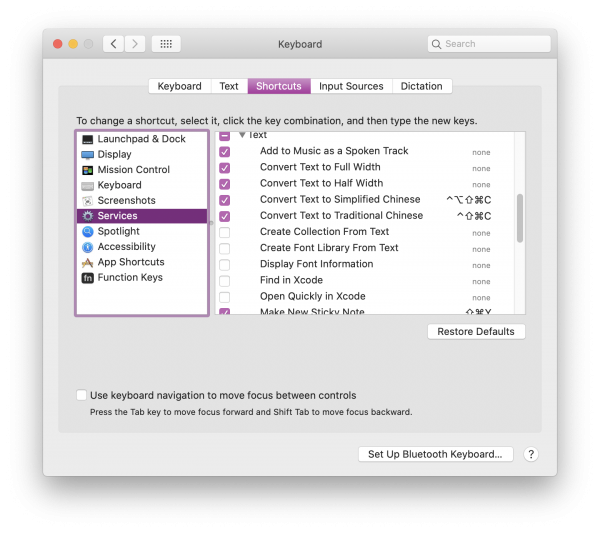
You can spend a lot of time in this pane just checking out what services you can shortcut. For developers there are even more shortcuts. This is a really handy Keyboard preference feature that can cut down on unnecessary keystrokes and speed up your work.