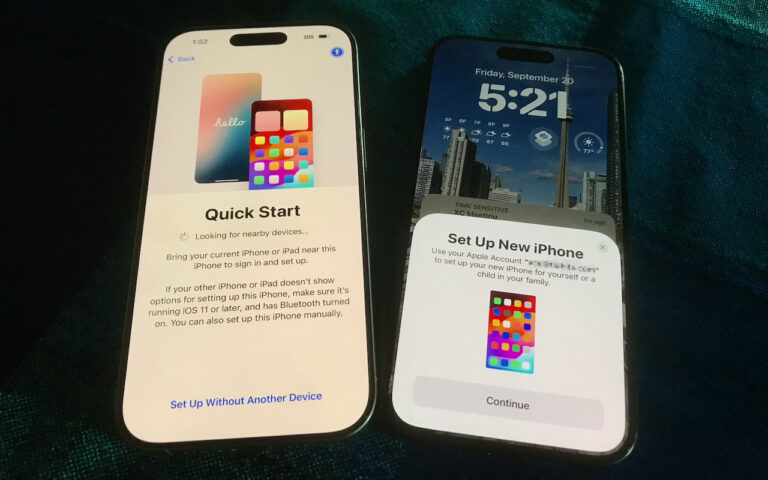How to calibrate your MacBook or MacBook Pro battery
From Apple’s Knowledge Base article #86284
PowerBook G4 (15-inch Double-Layer SD), MacBook, MacBook Pro, and MacBook Pro (17-inch)
With these computers, follow these steps to calibrate your battery:
1. Plug in the power adapter and fully charge your PowerBook’s battery until the light ring or LED on the power adapter plug changes to green and the onscreen meter in the menu bar indicates that the battery is fully charged.
2. Allow the battery to rest in the fully charged state for at least two hours. You may use your computer during this time as long as the adapter is plugged in.
3. Disconnect the power adapter with the computer still on and start running the computer off battery power. You may use your computer during this time. When your battery gets low, you will see the low battery warning dialog on the screen.
4. Continue to keep your computer on until it goes to sleep. Save all your work and close all applications when the battery gets very low, before the computer goes to sleep.
5. Turn off the computer or allow it to sleep for five hours or more.
6. Connect the power adapter and leave it connected until the battery is fully charged again.
Tip: When the battery reaches “empty”, the computer is forced into sleep mode. The battery actually keeps back a reserve beyond “empty”, to maintain the computer in sleep for a period of time. Once the battery is truly exhausted, the computer is forced to shut down. At this point, with the safe sleep function introduced in the PowerBook G4 (15-inch Double-Layer SD) computers, the computer’s memory contents have been saved to the hard drive. When power is restored, the computer returns itself to its pre-sleep state using the safe sleep image on the hard drive.