Apple and Privacy
Apple has made your privacy both one their areas of concentration and a marketing campaign. They have developed a well-deserved reputation for protecting…
Apple has made your privacy both one their areas of concentration and a marketing campaign. They have developed a well-deserved reputation for protecting…
Apple’s latest Mac OS Catalina has a new feature called Sidecar that lets you add your iPad or iPhone as another display…
Whenever I set up a new Mac I like to go through the system preferences to make sure everything is…
Apple is close to regaining their status as a company with a trillion dollar market cap as they posted their best results…
I am so used to using my Wallet and Apple Pay that it is my first choice for payment. When Grace and…
Your iPhone or iPad has a control center that can quickly give you access to some of your most frequently used features….
As I use the new beta of Mac OS X 10.15 Catalina I do find myself restarting my Mac more than usual…
We have talked about Apple’s unique commitment to accessibility for all of their products but so far we have concentrated upon the main…
Apple announced their 2nd quarter financial results on Tuesday and once again they outperformed the expectations of the analysts. For the quarter, Apple had…
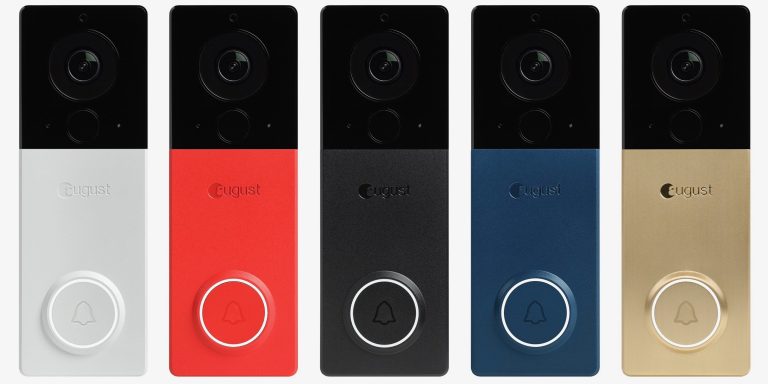
This past weekend I installed a new smart home device, the August View. During my travels last month for various events and vendor…
jhbkuvbiuytv

Well, actually Apple wants you to buy-in to their vision of TV for the future. So many of us are cutting the cord…