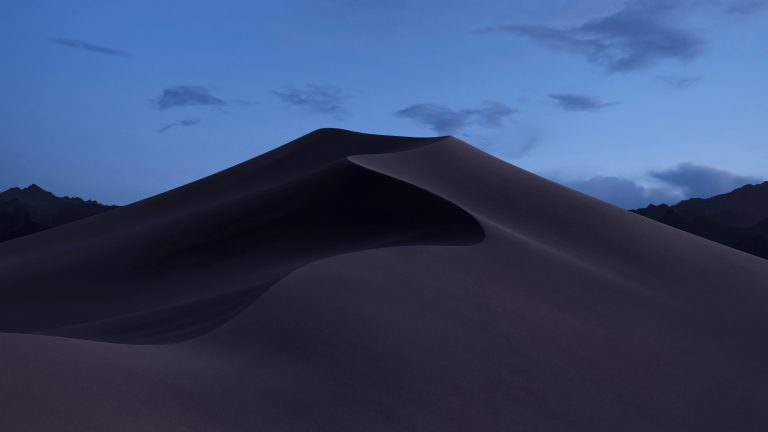-
-
-
-
-
-
-
-
A quick photo tip
If you’ve ever photographed a sheet of paper or some other rectangular object, the image may have come out skewed because you inadvertently tilted the camera. The iOS 11 Camera app has a level feature to help you avoid this problem, but it’s so subtle that you may not have noticed it.
To use it, first go to Settings > Camera and turn on the Grid switch. Thin white lines will appear that divide the viewfinder image into a grid of nine rectangles. Then, to access the level, hold the iPhone or iPad flat, so the camera points straight down toward the floor (or straight up toward the sky, if you’re photographing a ceiling). Notice that two crosshairs appear in the middle of the viewfinder, a yellow one that marks the position where the camera will be level and a white one that shows the camera’s current angle. Tilt the camera until the crosshairs merge into a single yellow image, and tap the Shutter button.
-
Terminal Tidbit
Track your OSi Layer 3 Packets with trace route command. Ever wonder where your internet data goes before it hits it’s destination?
Well you can find out with the “traceroute” command.
Let’s say for the sake of this Tech Tails we want to see all the router stops along the way to Google.com. Well, the most basic way is to open the terminal app and type
traceroute google.com
And the results you will see are a list of the DNS entry, outside IP address, and time between each hop along the way to the destination server.
Great info is that if you have a “network black hole”, there are just missing packets of data.
-
Don't forget to update
We have all seen that persistent little message while using are devices. “An update is available, would you like to install it now?”. We are bombarded with these messages in what seems to be the worst possible times. And what do most of us do? We choose to install later but never end up getting around to actually installing that update.
Why should we?
We have all heard the rumors that Apple’s updates make our devices slower. Well, sorry to break it to all you naysayers but the truth of the matter is that updates are actually made to improve on our experiences. There are a lot of talented engineers working around the clock to produce that update. Updates fix bugs and add new features. The problem that exists is that most of us wait to install that update until we don’t have any other choice, devices get so out of date that they lose normal functionality such as navigating the web safely. When we finally run that update so much as been changed and improved on that we respond by thinking the update has broken our devices. However, if we all just update as soon as updates are available the changes we would see on our devices would not be as drastic because we would experience the incremental changes that are affecting our devices software through each update. In other words, higher frequency in which we update our devices the less dramatic the changes we would notice.
So next time you see that little message pop up on your screen, don’t panic. It is there to help you improve your user experience and to make your device operate correctly in the long run.
-
Hello, Tech Tails readers!
Summer is indeed in full-swing here in Vermont! I can’t recall the last time we had such a longstanding heat-wave like the one we’re currently in. Perhaps it’s a “grass is always greener” mindset, but I remember backpacking through the Nevada desert a few years back being slightly more tolerable than these last few days! Alright, maybe that’s an exaggeration. I shouldn’t complain, though. Any time spent near one of Vermont’s many riverside swimming holes, lakes (basically ponds), or friends’ swimming pool is time well spent.
While trying to beat the heat last week, I finally found some time to configure the Philips Hue lights in my apartment to my liking. I’ve said it before and I’ll say it again: Philips Hue is seriously cool. And the plethora of apps out there only further tweak the experience, (I found a particularly nice one that essentially puts your Hue lights into a sort of “disco” mode). While I enjoyed finally getting them to my liking, I had that moment of realization that I can only assume every Philips Hue owner has had- “I need more of these”. Fortunately for all of us Philips Hue lovers, Small Dog always has a great selection of Hue bulbs, light-strips, and my favorite model: the Go. The Go is a rechargeable wireless Philips Hue light that can add a hint of colorful ambience to any room in the house. My favorite thing to do during these summer nights is taking my Hue Go light to the back porch with a good book, set the soft color change interval time to 2 seconds and enjoy the atmosphere. Ahhhhh….
Anyway,
We’ve got some great content for you this week and I do hope you enjoy it. Let us know if there’s a particular subject you’d like to see discussed in the next edition of Tech Tails!
Thanks again, friends!
Connor “Disco ain’t dead” McGinnis
connormcginnis@smalldog.com -
A first look at Mojave
I swore I was going to wait for the third developer beta to upgrade my Mac to Mojave but I could not resist….