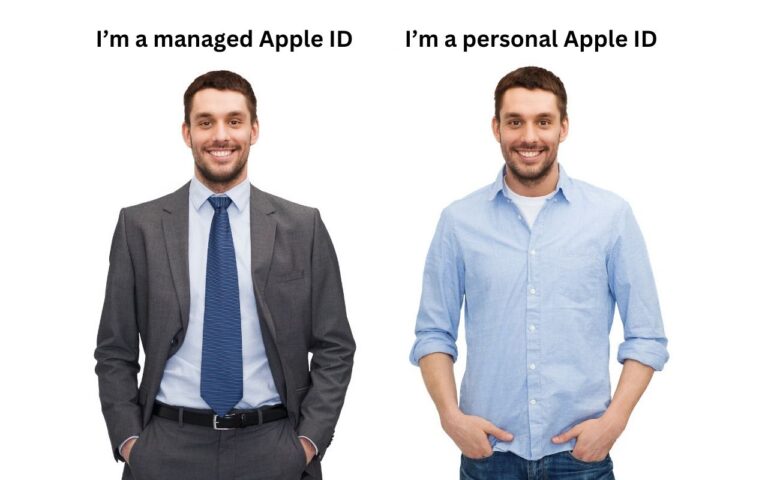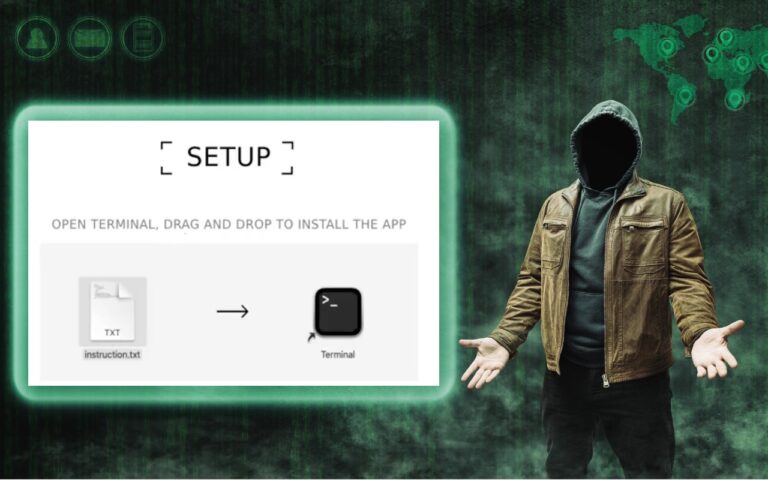I hear they are having a big football game on my birthday this year. I might catch some of it just for the commercials but will probably just go out to dinner with Grace to toast another year on this blue planet. Thank you so much for reading this issue of Kibbles & Bytes!
Your Kibbles & Bytes Team
Don, Dean, Emily & Scott