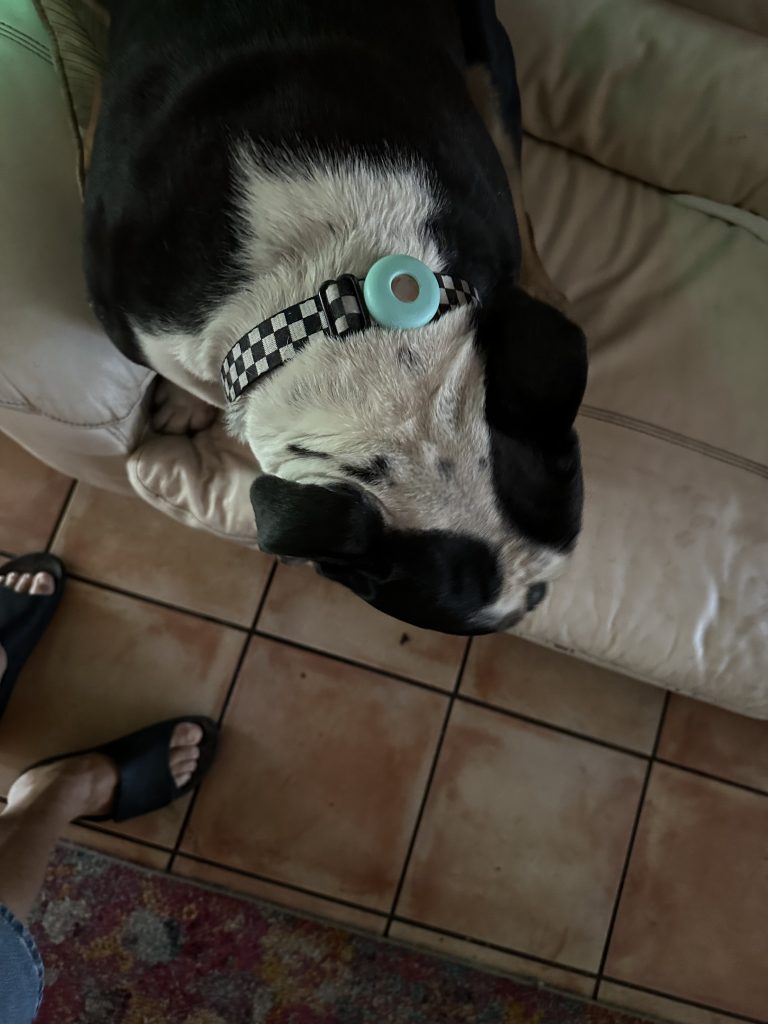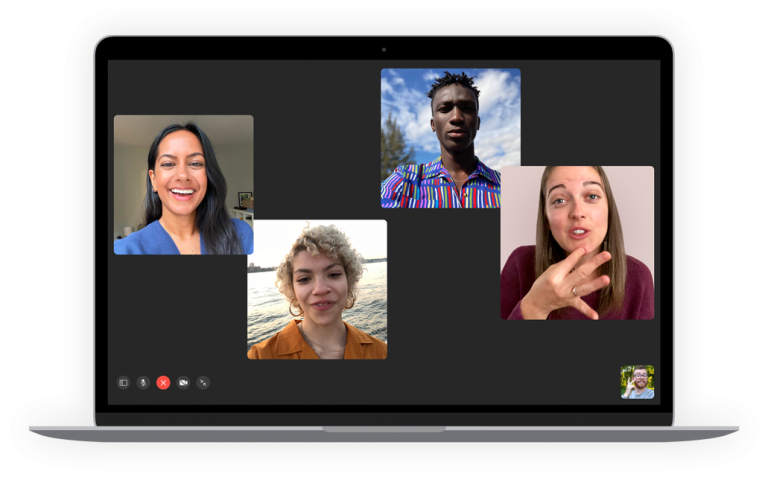Sidecar Racing

Apple’s latest Mac OS Catalina has a new feature called Sidecar that lets you add your iPad or iPhone as another display to your Mac. I have always been fascinated by sidecar racing so this was a good excuse to use this picture. I had a motorcycle with a sidecar that my bulldog, Hammerhead, would love to ride in. Hapy and I had this fantasy to do sidecar racing at one point. But I stray from the article.
Yes, you can just prop up your iPad on your desk and use it as another monitor. It is useful and easy and it can be set to extend your desktop or mirror your content. Mirroring can be handy if you are doing a presentation to a client and you want to just hand the iPad to them to view. Here’s how you set up Sidecar for adding a display:
Make sure that your Mac and iPad meet the Sidecar system requirements, then follow these steps:
- Click the AirPlay icon
 in the menu bar on your Mac, then choose the option to connect to your iPad. Or use Sidecar preferences to connect.
in the menu bar on your Mac, then choose the option to connect to your iPad. Or use Sidecar preferences to connect. - Your iPad should now show an extension of your Mac desktop. You can move windows to it and use it like any other display.
- To mirror your Mac display so that both screens show the same content, return to the AirPlay menu, which is a blue rectangle
 while using Sidecar. Choose the option to mirror your display. This is a great way to share your Mac screen with others.
while using Sidecar. Choose the option to mirror your display. This is a great way to share your Mac screen with others. - To end your Sidecar session, return to the AirPlay menu and choose the option to disconnect. Or click the Disconnect button in the sidebar on your iPad.
Moving a Window to Sidecar
In my opinion this is the coolest feature of Sidecar. To be honest, I did not find much use for Sidecar during my beta testing of Catalina because I have plenty of display with my MacBook Pro and two big 27-inch displays on my desk. But one day, I was chatting with one of our suppliers in China, which I do late at night due to the time differences. I was also watching the Celtics and I wanted to continue my Skype conversation on my iPad. I tried to sign into Skype but I don’t use it often on my iPad so I didn’t remember the password. As I was looking at the Skype menus for a solution I saw “Move to Don’s iPad” and clicked on it. Bingo, the Skype window was now on my iPad and I could sit in my comfy chair and chat to the other side of the world while watching the Celtics win.
But there are easier ways to do this — Yes, in most applications you can just go to the Window menu in the menu bar and choose to move the window but you can also hover your pointer over the full-screen button ![]() of a window and then, you can choose to move that window to or from your iPad display. It’s faster than dragging the window, and the window is perfectly resized for your display.
of a window and then, you can choose to move that window to or from your iPad display. It’s faster than dragging the window, and the window is perfectly resized for your display.
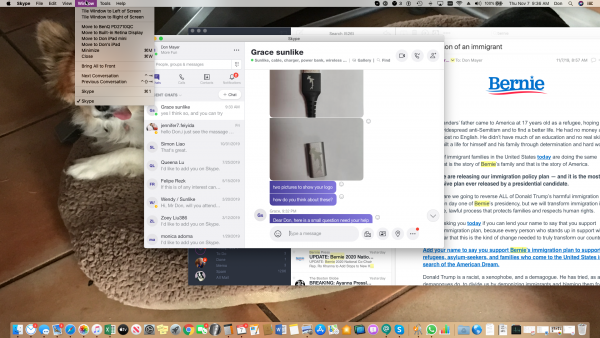
This is what it looks like on my iPad Pro. I used Sidecar on my iPad mini but that tiny keyboard was just too small for my fat fingers so it took a lot of typing to overcome the inherent language barrier given my clumsy typing. Much better on the iPad Pro.
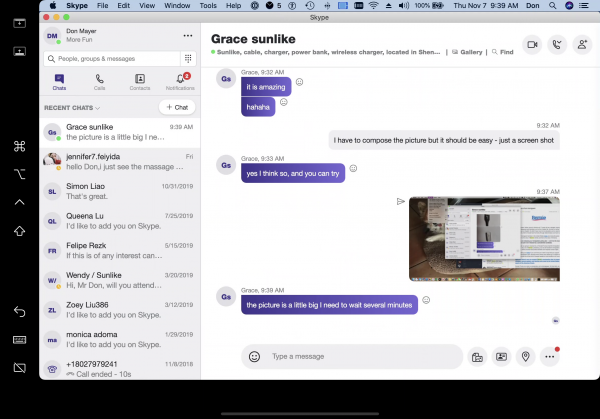
The Sidecar sidebar
The sidebar puts commonly used controls on the side of your iPad screen. It includes Command, Shift, and other modifier keys, so you can choose essential commands with your finger or Apple Pencil instead of a keyboard.
Use Sidecar preferences to turn off the sidebar or change its position.
![]()
Tap to show or hide the menu bar when viewing a window in full screen on iPad.
![]()
Show or hide your computer’s Dock on your iPad.
![]()
Command. Touch and hold to set the Command key. Double-tap to lock the key.
![]()
Option. Touch and hold to set the Option key. Double-tap to lock the key.
![]()
Control. Touch and hold to set the Control key. Double-tap to lock the key.
![]()
Shift. Touch and hold to set the Shift key. Double-tap to lock the key.
![]()
Undo the last action. Some apps support multiple undos.
![]()
Show or hide the onscreen keyboard.
![]()
Disconnect your iPad, ending the Sidecar session.
Use the Touch Bar
Many apps on Mac have Touch Bar controls that make common actions even easier. With Sidecar, you get a Touch Bar on your iPad screen even if your Mac doesn’t have a Touch Bar. It works just like the Touch Bar on Mac, and you can tap its controls with either your finger or Apple Pencil.
Use gestures for scrolling and other actions
Multi-Touch gestures on iPad remain available when using Sidecar. These gestures are particularly useful with Sidecar:
- Scroll: Swipe with two fingers.
- Copy: Pinch in with three fingers.
- Cut: Pinch in with three fingers twice.
- Paste: Pinch out with three fingers.
- Undo: Swipe left with three fingers, or double-tap with three fingers.
- Redo: Swipe right with three fingers.
Use Apple Pencil
To point, click, select, and perform tasks such as drawing, editing photos, and manipulating objects on your iPad while it’s extending or mirroring your Mac display, you can use your Apple Pencil instead of your mouse or trackpad. You can also use it to write, sketch, and mark up documents while seeing the updates live on your Mac.
Sidecar also supports double-tap, which you can turn on in Sidecar preferences. Double-tap enables apps that support this feature to perform custom actions when you double-tap on the side of your Apple Pencil (2nd generation).
Use iPad apps
While using Sidecar, you can switch to an iPad app, then interact with that app on your iPad as you normally would. This suspends your Sidecar session until you switch back to the Sidecar app or disconnect Sidecar. The Sidecar app appears on your home screen only while using Sidecar.
Sidecar is much more useful than I thought at first, I can see myself using it frequently. Check it out!