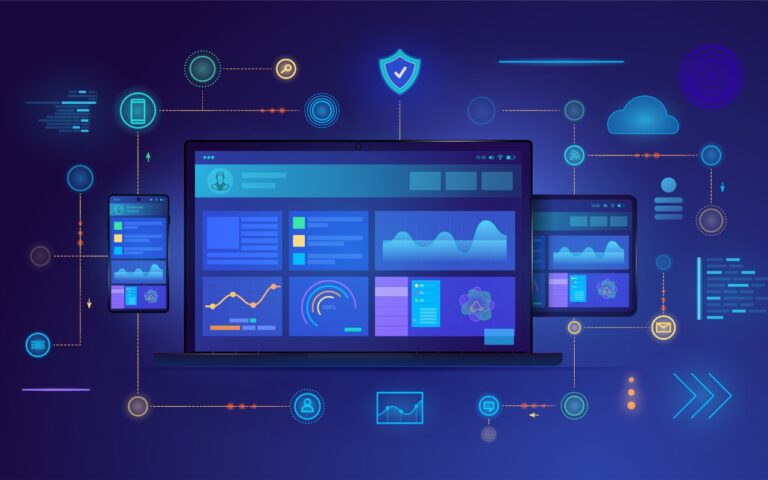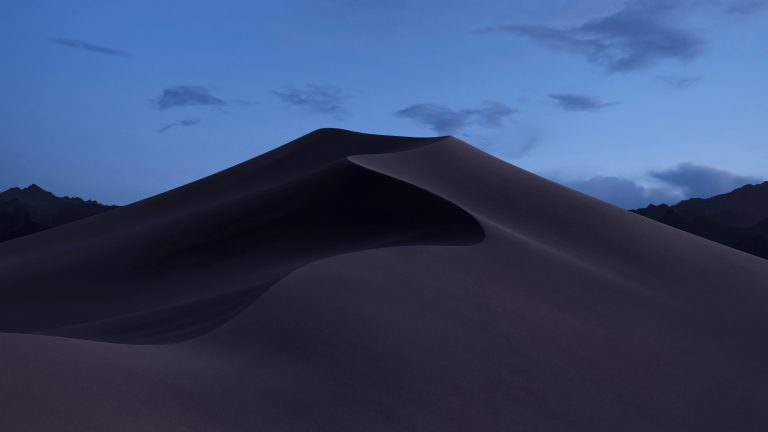Keep Sensitive Data Private by Disabling AI Training Options
Most AI chatbots, including ChatGPT, Claude, and Google’s Gemini, let you control whether your conversations will be used to train future models. While allowing this could improve the AI, it also means that sensitive business information and intellectual property could become part of the chatbot’s training data. Once data is incorporated into AI training, it likely can’t be removed. Even with training disabled, you should be cautious about sharing sensitive business details, trade secrets, or proprietary code with any AI system. To reduce risks, disable these training options:
- ChatGPT: Go to Settings > Data Controls and turn off “Improve the model for everyone.”
- Claude: Navigate to Settings > Privacy and disable “Help improve Claude.”
- Gemini: Visit the Your Gemini Apps Activity page and turn off Gemini Apps Activity.
- Meta AI: Avoid it entirely, as it doesn’t allow you to opt out of training.
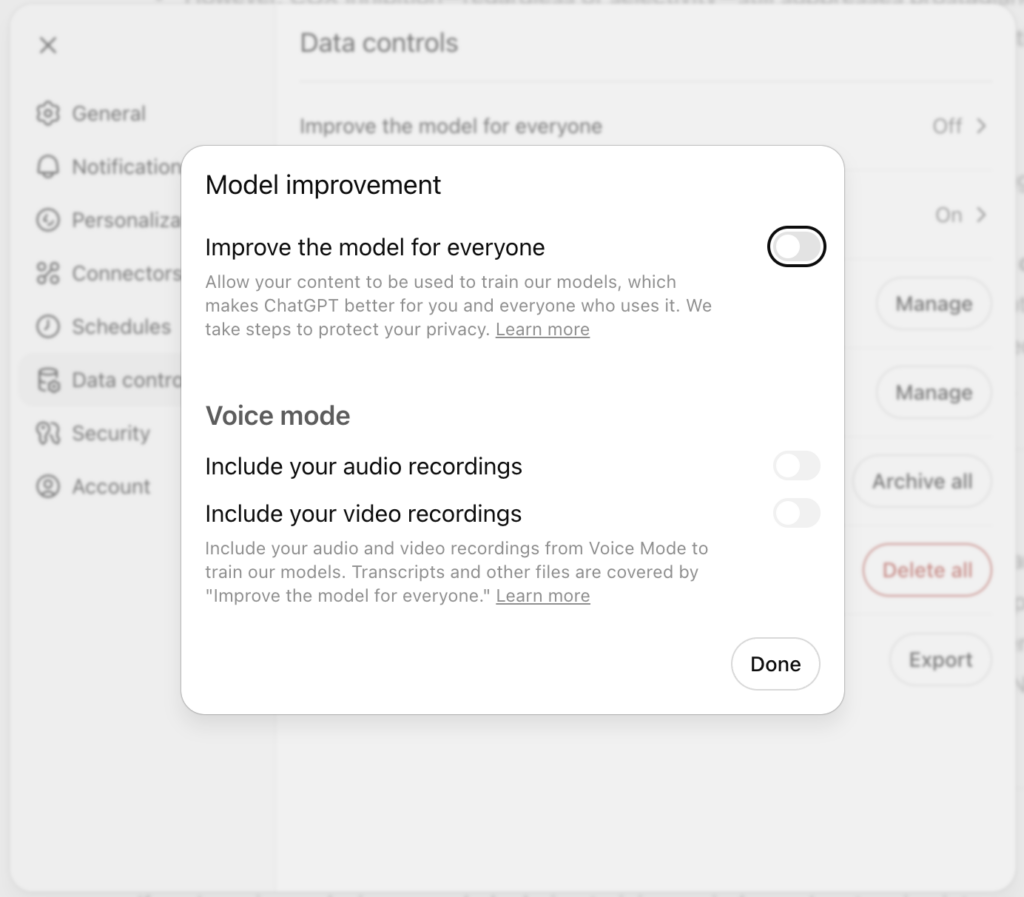
(Featured image by iStock.com/wildpixel)
Social Media: Don’t let sensitive business data become part of AI training sets. Here’s how to turn off training options in popular AI chatbots to protect your company’s information.