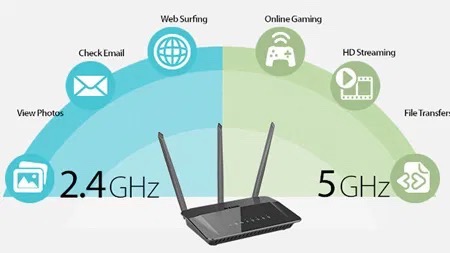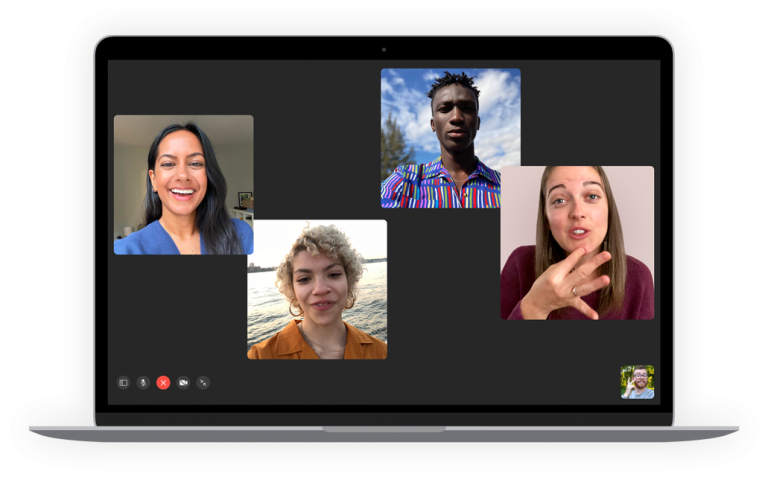Learn to Share
One of the first lessons in life is learning to share. Sharing on your Mac is simple and opens a whole world of possibilities. Share your music library, share your printer, share your internet, share your screen or share the books you are reading.
Set up Home Sharing on your Mac
- Choose Apple menu > System Settings, then click General in the sidebar.
- Click Sharing on the right.
- Turn on Media Sharing, then click the Info button (i) next to it.
- Select Home Sharing, then enter your Apple ID and click Turn on Home Sharing. Use the same Apple ID for every computer or device on your Home Sharing network.

On your Mac , you can use Home Sharing to see shared libraries from other computers that are connected to the same Wi-Fi network and signed in with the same Apple ID.
- To see a shared library from a computer on your iPhone, iPad, iPod touch, or Apple TV, you need to be signed in with the same Apple ID as the computer and connected to the same Wi-Fi network.
- You can use Home Sharing to access your media library across computers that are on the same Wi-Fi network. And you can stream music, movies, and TV shows from one authorized computer to another =. Make sure that your computers are powered on, awake, and have the Music app or iTunes for Windows open.
Using Home Sharing on your Mac
- To access your media library:
- Open the Music app.
- If you’re not signed in, sign in with your Apple ID. Use the same Apple ID for every computer or device on your Home Sharing network.
- In the sidebar, click Library.
- Click the media library.
- To go back to your music library, click Eject in the sidebar.
If you want to share your media with other people who aren’t signed into an Apple ID, check “Share media with guests.” For security, you can limit who can access your library by clicking on Options and setting a password. Otherwise, everyone will be able to access it.

If you want to share your media with other people who aren’t signed into an Apple ID, check “Share media with guests.” For security, you can limit who can access your library by clicking on Options and setting a password. Otherwise, everyone will be able to access it.