April 1, 1976 – Happy Birthday Apple!
Apple Computers, Inc. was founded on April 1, 1976, by college dropouts Steve Jobs and Steve Wozniak, who brought to the new company…

Apple Computers, Inc. was founded on April 1, 1976, by college dropouts Steve Jobs and Steve Wozniak, who brought to the new company…

Autumn was visiting last week and she was brave enough to take Jezebel out for walks. Jessie is almost as strong as that…
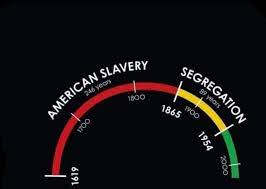
My daughter, Autumn, who is the equity instructional leader for the Burlington, Vermont school district is visiting this week and I was talking…
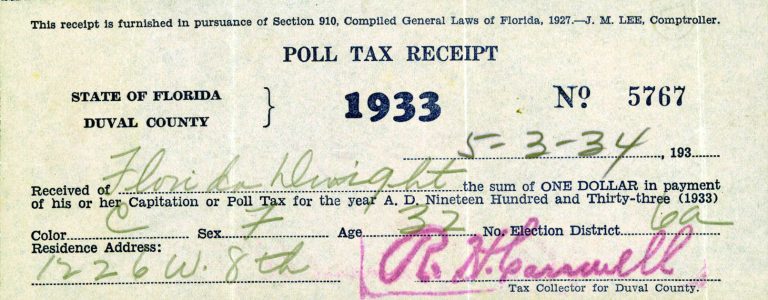
At the end of the Civil War, African Americans made up nearly half of the population of Florida. Blacks in Florida before the…
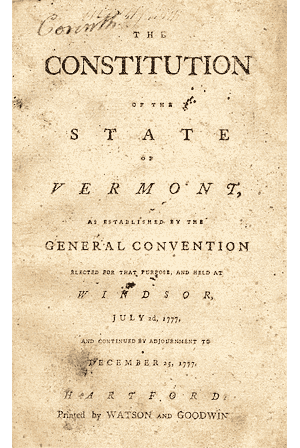
On July 2, 1777, answering the calls of abolitionists to end slavery, Vermont became the first colony to ban slavery and went a…

Every February, for Black History Month, we have honored famous black Americans with short biographical sketches. This year I am changing it up…

There are many accessibility features on the iPhone that will allow you to customize your iPhone for you individual needs. There are settings…

The first headline is that Apple Mac sales exceeded $10 Billion for the first time ever! Apple attributes that increase and strong sales…

There are several different ways of adding your Covid vaccine record to your Apple Wallet so that you always have it with you…
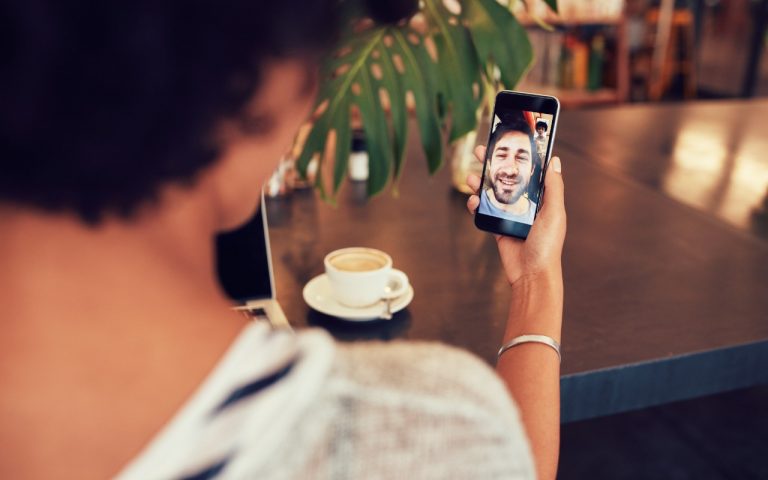
It’s no exaggeration to say that videoconferencing went mainstream during the pandemic. However, Apple’s FaceTime didn’t stack up well against Zoom and others…

Partially in reaction to the growing “right to repair” movement, Apple announced this week that they will provide parts, tools and guidelines for…

It may seem early to start thinking about the holiday shopping season, but with the global supply chain suffering pandemic-related slowdowns, there’s no…