Using Apple Photos Editing Tools
This is going to be a multi-part article on using Photos on your Mac (using it on iPad or iPhone is very similar)…
This is going to be a multi-part article on using Photos on your Mac (using it on iPad or iPhone is very similar)…
One of the most common questions we are asked is “Help, my eMail is not working…” of “Help, I cannot send eMail” or…
The analysts expected Apple to underperform especially given their unprecedented warning early in the quarter that they would not meet their initial projection…
In these days of working at home you may find yourself needing to sign a document. You might be refinancing your home…

Vast numbers of people who previously reported for work at an office every day are now working from home due to the COVID-19…
We had a heavy loss this week as our friend and compatriot, Raul de Arriz passed away after a long battle with cancer. My…
There is a lot of mis-information out there right now about the coronavirus. No, drinking bleach, snorting cocaine, drinking silver, eating garlic or…
Mary Ellen Pleasant has been called the “Mother of Civil Rights in California” . Long before Rosa Parks, Mary Ellen Pleasant was a…
Mathieu Da Costa was a free Black African who in the early 1600s was employed as a translator by French and Dutch traders…
Susie King Taylor was born a slave in 1848. When she was seven her owner sent her to live with her grandmother in…
I have an autographed copy of this picture of Rosa Parks being booked for her act of courage of refusing a bus driver’s…
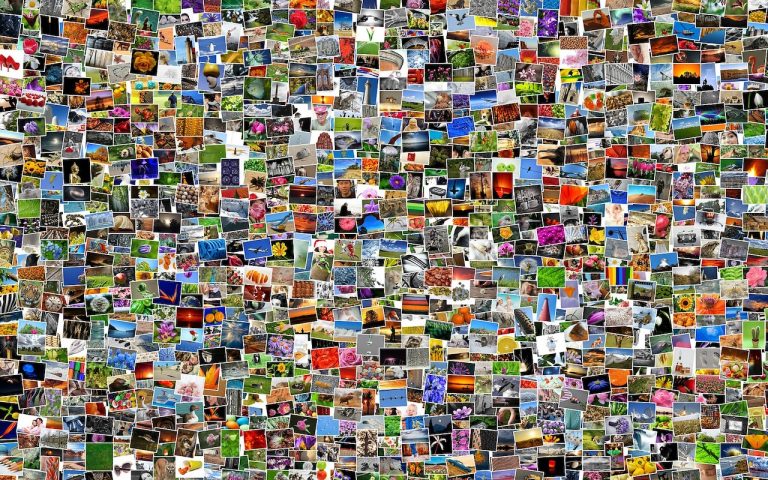
Digital cameras have been around long enough that people have stopped making snarky comments about how hard it is to find anything in…