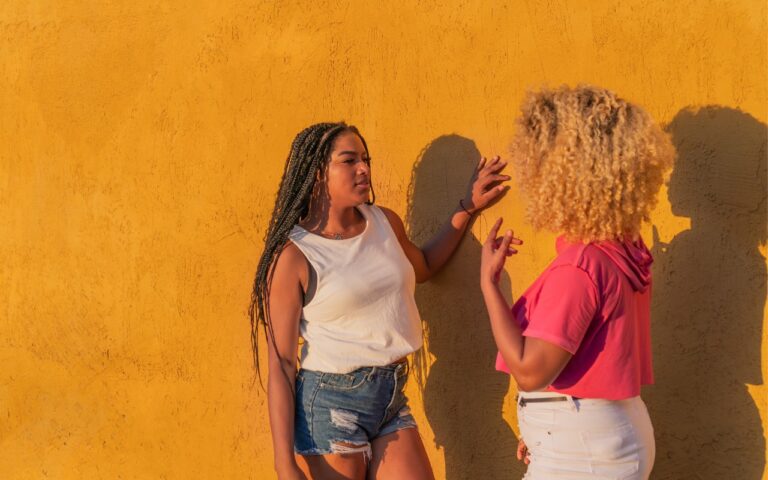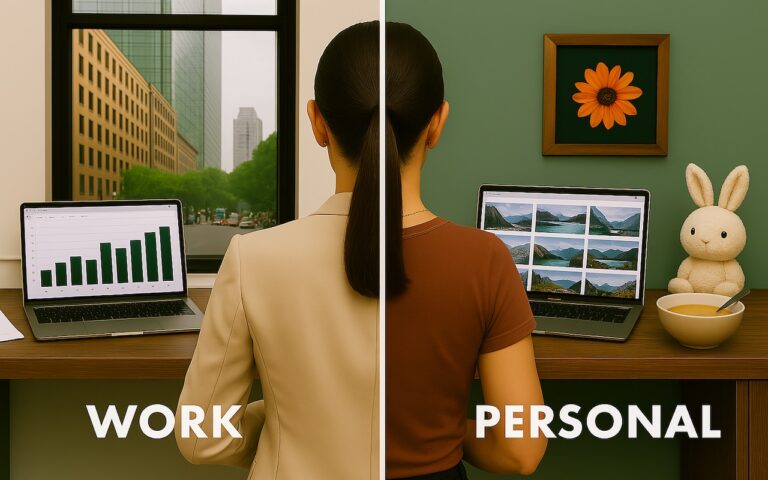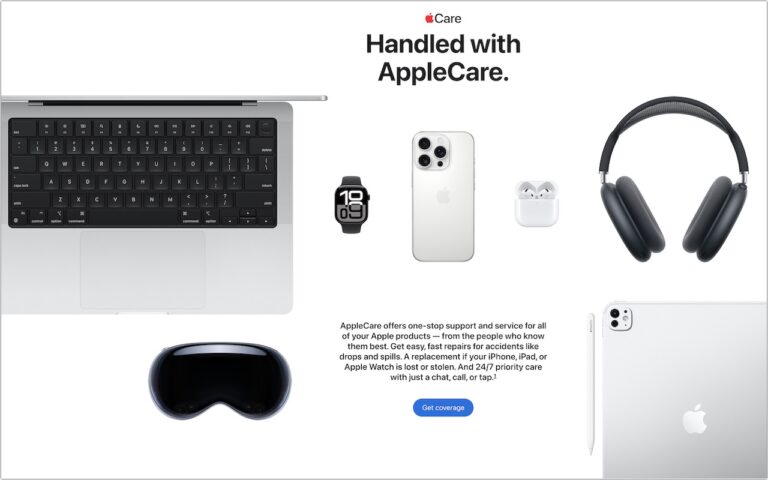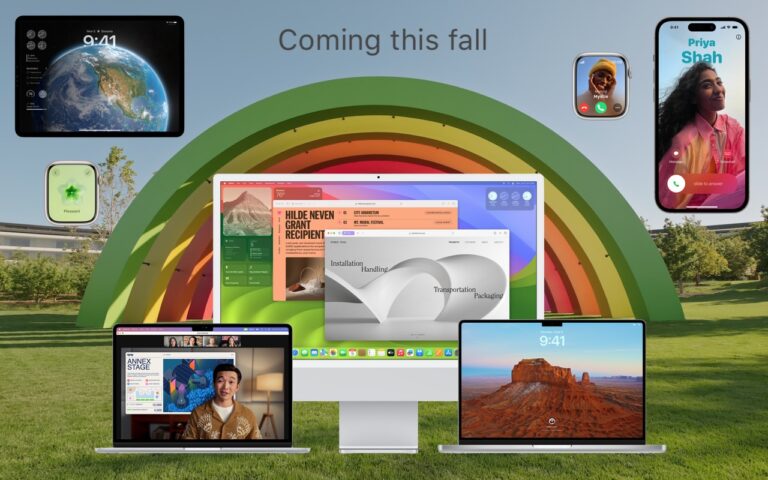_Dear Friends,_
I had a great trip up to Jasper, GA to pick up the 2003 Victory motorcycle. I took almost all two-lane roads and the weather cooperated although it was a bit chilly in the mornings. It got busier as I headed south in Florida but all in all it was a great way to spend the weekend.
Small Dog Electronics is finishing up our 20th year in business and we are going to be changing out the 20-year anniversary banners and signs. Now that we are going to be 21 we are renewing our commitment to walking the walk as a socially responsible business. We feel that how we treat people, customers, employees, vendors or strangers is an equal measure of our success as to how we treat the planet and the profit we hope to make. Did you know that 100% of the electrical power for our S. Burlington store and about 85% of the power for our Waitsfield headquarters is generated from solar energy?
When you form a “corporation”, if you tear down the word to its Latin base, it means to “form a body”. My high school latin teacher would be proud. As a body in society, a business has a bigger footprint than any individual. We have buildings, we consume resources, we generate waste and we have a huge impact on peoples lives. With that larger footprint comes a larger responsibility and that is the basis for our commitment to always measure our success by the triple bottom line of People, Planet and Profit.
This week’s Kibbles & Bytes exclusive features the iPad mini 4. This model in Space Gray includes 64GB of storage and cellular capability. With the Retina display and Touch ID this incredibly thin and light iPad could be a complete solution. Because this model has cellular capability (cell contract required) you can use it anywhere where there is Wi-Fi or Cellular coverage. The iPad Mini 4 is my iPad of choice. I like the way it fits in one hand and is perfect for reading. It feels like you are holding a paperback book. This week, exclusively for Kibbles & Bytes readers we are offering the “iPad Mini 4 in Space Gray with AppleCare Plus”:http://www.smalldog.com/wag900002167 for a special price. AppleCare Plus for the iPad extends the 1-year warranty to 2-years and also provides for coverage for accidental damage (i.e. broken screen, etc.) for up to two incidents for a $49 deductible. It also extends the 90-days of free Apple technical support to 2-years. Normally, this bundle is $729.98 but we are giving Kibbles & Bytes readers the opportunity to save $40 on this bundle. You get the iPad mini 4 64GB Cellular model with AppleCare Plus for only “**$689.98!**”:http://www.smalldog.com/wag900002167