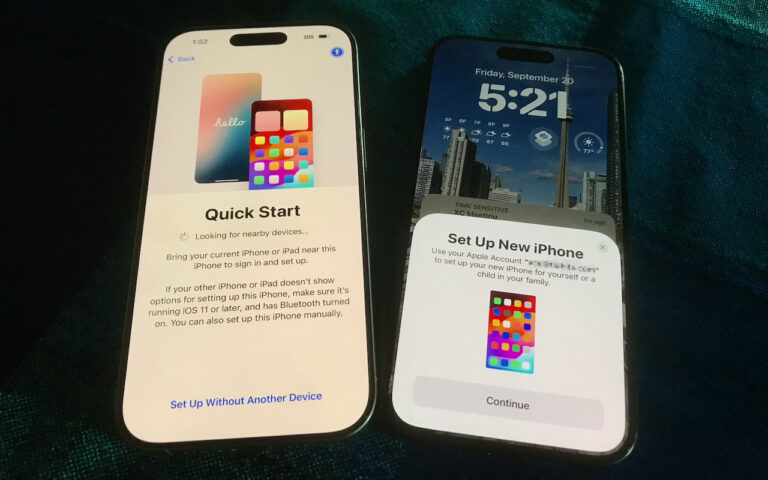It is getting quite warm down here and I have had to fiddle with my solar heating system for the pool to get it turned down so I don’t have a hot tub instead of a refreshing plunge pool. One thing that is surprising here in Florida in my estimation is the lack of solar energy installations. Seldom do you see solar PV arrays either on rooftops or as a solar farm and even my rudimentary solar heating system for my pool is somewhat unique. You would think with all the sun down here…
I am doing some upgrades and maintenance on the motorcycles this weekend. I do enjoy motorcycle mechanics, well, most of the time. It may seem frustrating to some but freeing a stuck bolt or troubleshooting that backfiring is actually relaxing for me even as I sweat it out. Anyone need a really clean 2009 S150 Vespa?
Thank you for reading this issue of Kibbles & Bytes!
Your Kibbles & Bytes Team,
Don, Emily & Hadley