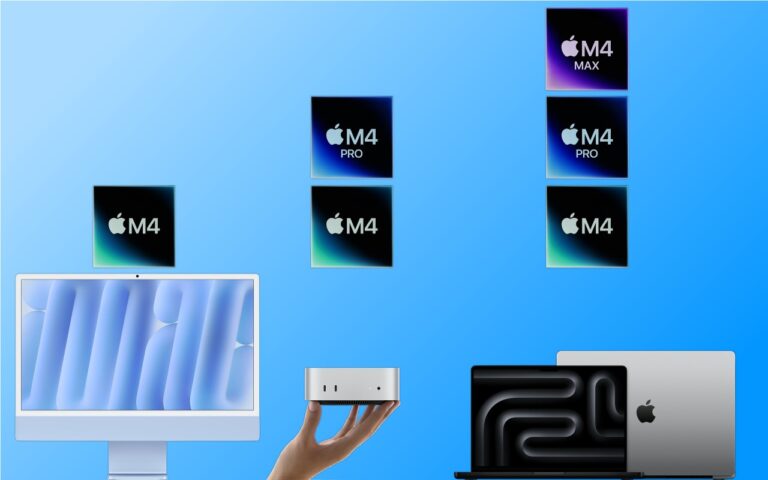Apple Vision Pro First Thoughts
I feel a little bit like Geordi from Star Trek when I am wearing my new Vision Pro and sorta wish it was as light as his visor. But my first week with the Vision Pro has me in a bit of future shock as I had a rhino eating out of my lap, a dinosaur following my every motion and a ten foot wide desktop from my Mac.

There have been many virtual reality headsets but they are all just toys compared to the Vision Pro. It is a substantial piece of tech that I think has a tremendous future. Like almost all new tech, it will depend upon the apps and content that are made for the device but Apple made it easy with and incredibly intuitive interface and controls. No external controller is needed when you have your eyes and hands. The Vision Pro follows your eye movements to select and item and your pinch to activate. A bar on the bottom of each screen allows you to enlarge and place a window in space.

One of the most useful and great features of the Vision Pro is the ability to activate a virtual display of your Mac. By simply staring at your desktop on the Mac you will see a “connect” button floating in space and when you click on it you suddenly have a gigantic external display of you Mac’s desktop which you can interact with by your Mac’s peripherals i.e. keyboard or mouse. You can also use gestures to manipulate your desktop.
There are a number of compatible apps already for the Vision Pro so if you get a text, messages is a pinch away, your Photos library is there and using two hands to spread, zooms in the image or move your hands back together to compress. Mail, Safari and Apple TV are there too.
The biggest wow factors are the immersive 3D videos from Apple or others. I have watched the one about the Rhinos about a dozen times and it does not get old. This may be one of the key uses of this device, experiencing things in immersive video and audio that you might never experience otherwise. There is a video of the International Space Station that takes you inside in incredible detail. I can imagine quite a few immersive video experiences some real and some AI generated. Imagine going to the Gettysburg address or visiting Antartica or a trip to the moon or Mars!

Photos really comes alive as you view your photos on a gigantic high resolution screen. I watched the recent Celtics game with the NBA app and the players were nearly life-size as I sat back and watched on a 15 foot virtual screen. I have never been much of a fan of 3D movies with the silly glasses but with these silly glasses it is truly like being on the holodeck of the Enterprise!
Since I have mono vision – ie. one eye is good for close and one eye for far, I opted to get the Zeiss lens inserts which vastly improved my experience! They clip in magnetically and if you want to share the Vision Pro with a guest user they pop out easily.
I created a Persona with the Vision Pro to use on Zoom and FaceTime calls so you can take those calls with the Vision Pro. That experience was less that satisfactory. Artie said I looked like a corpse on our management call and I have to admit the Persona is a bit creepy!

My initial reactions are mostly all positive. It is a good thing the battery only lasts a couple hours because after that time you begin to notice the 1.5 pounds on your head despite the comfortable adjustable headband. I did buy the Belkin battery clip and I am glad that I did as I have accidentally dropped the battery a couple times as I move my head. It is a completely new computing experience and the tremendous potential of mixed reality headsets have taken a huge step forward with the Vision Pro!