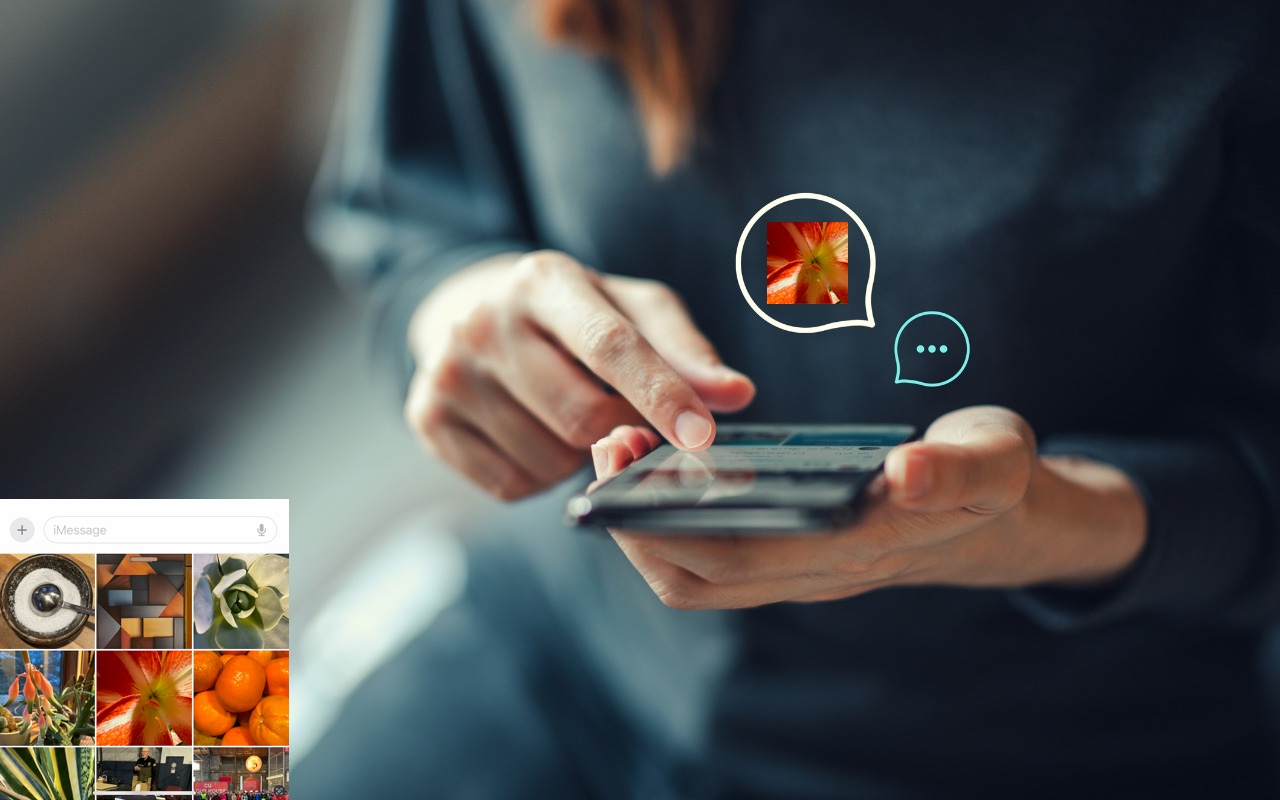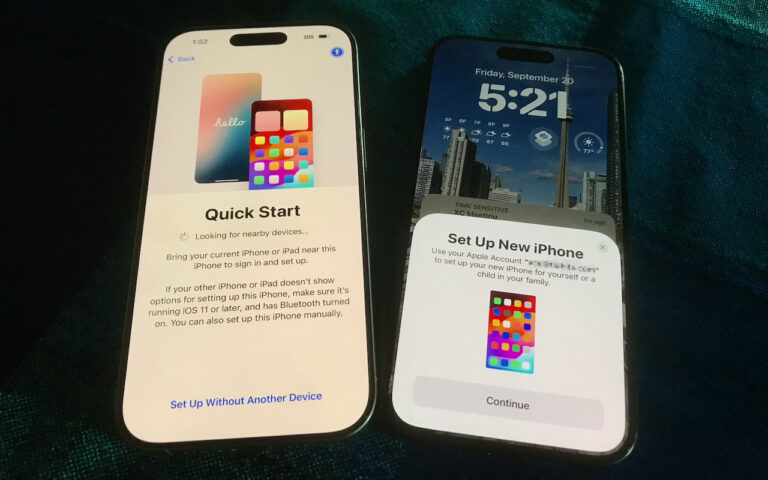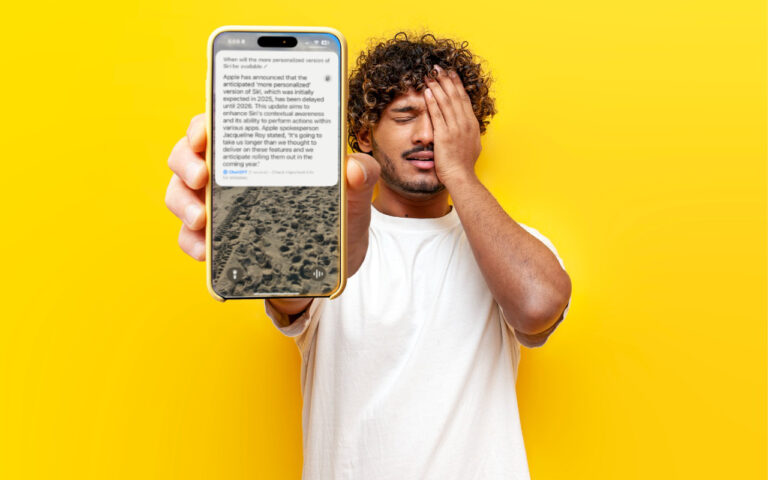Send Photos in Messages Faster with This Hidden Shortcut
On the iPhone and iPad, to send a photo to a Messages chat, tap the ⊕ button and then tap Photos in the list that appears to reveal the photo picker. That’s not difficult, but it requires an extra step you can avoid with this tip. If you’re running iOS 17 or iPadOS 17, instead of tapping the ⊕ button, touch and hold it for a second to bring up the photo picker immediately.
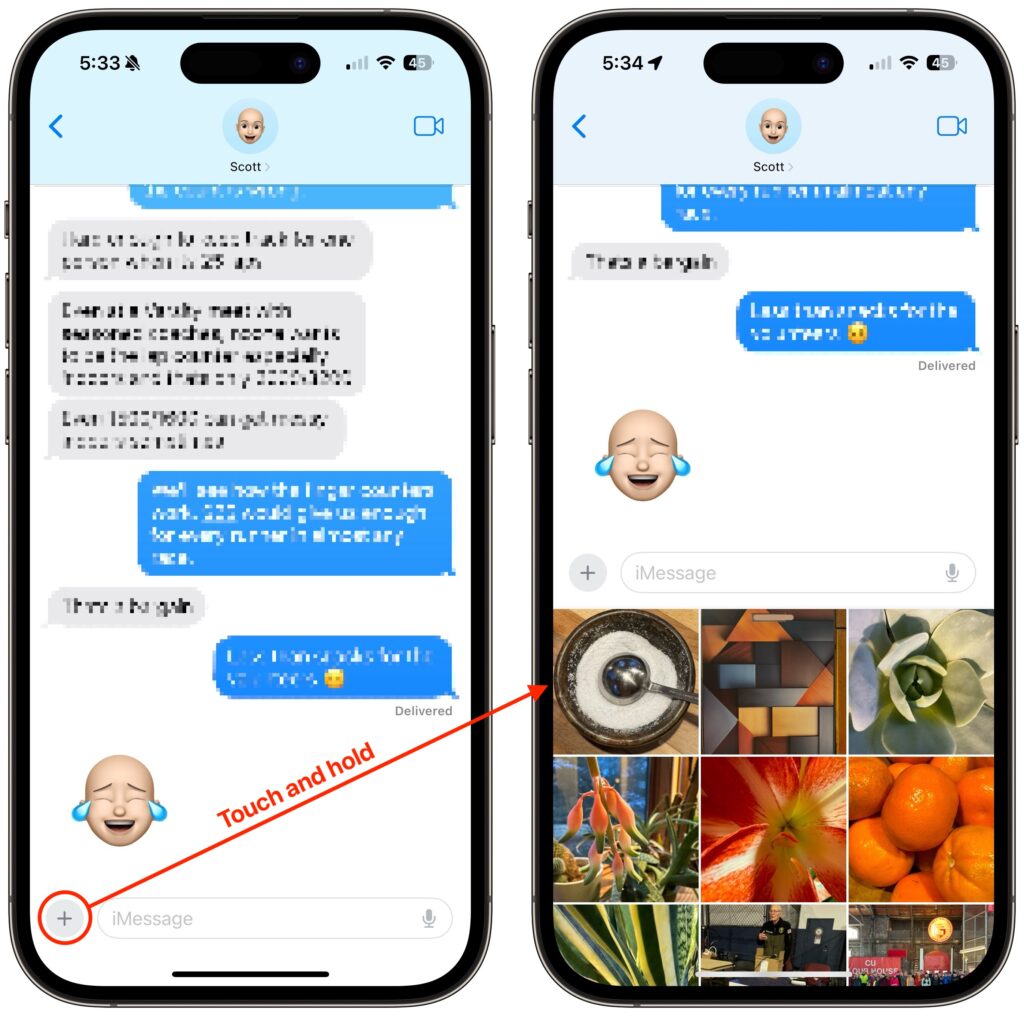
(Featured image based on an original by iStock.com/oatawa)
Social Media: It’s not hard to add a photo to a conversation in Messages, but with this tip, it’s even faster and easier!