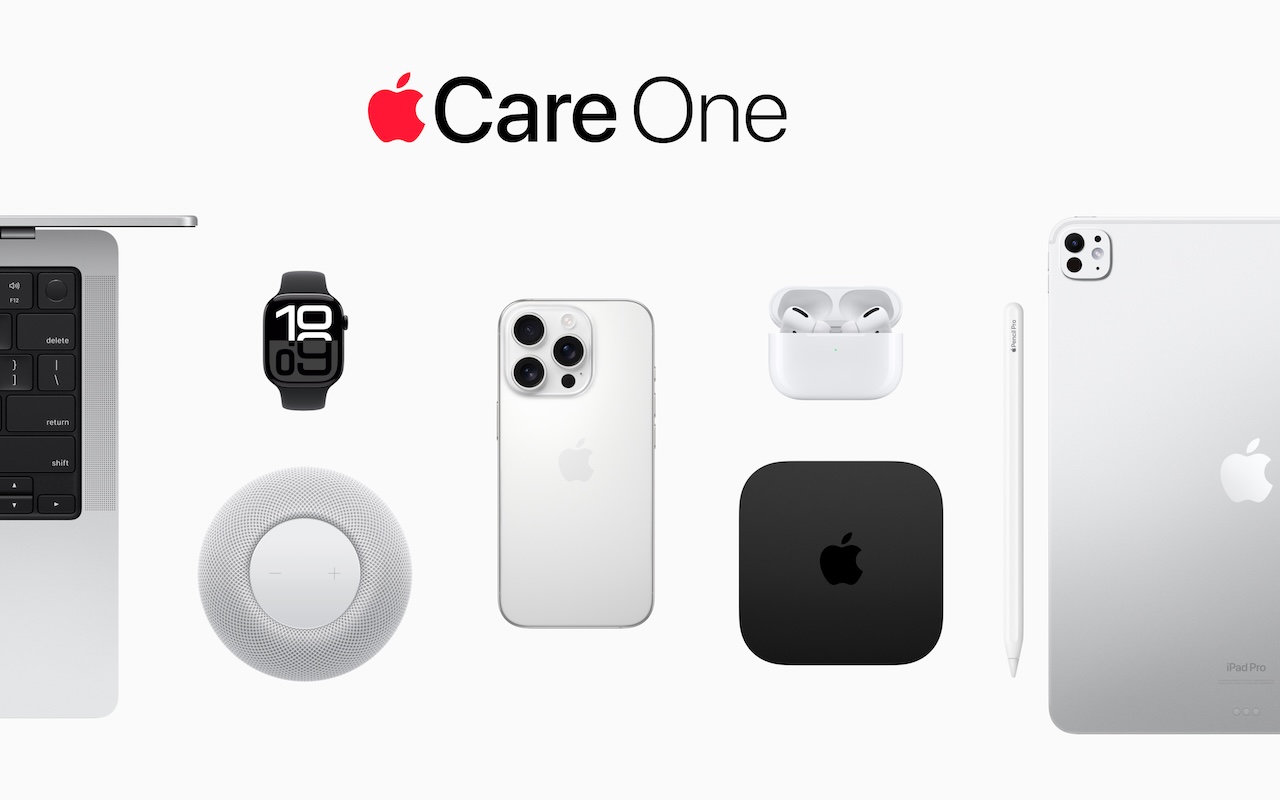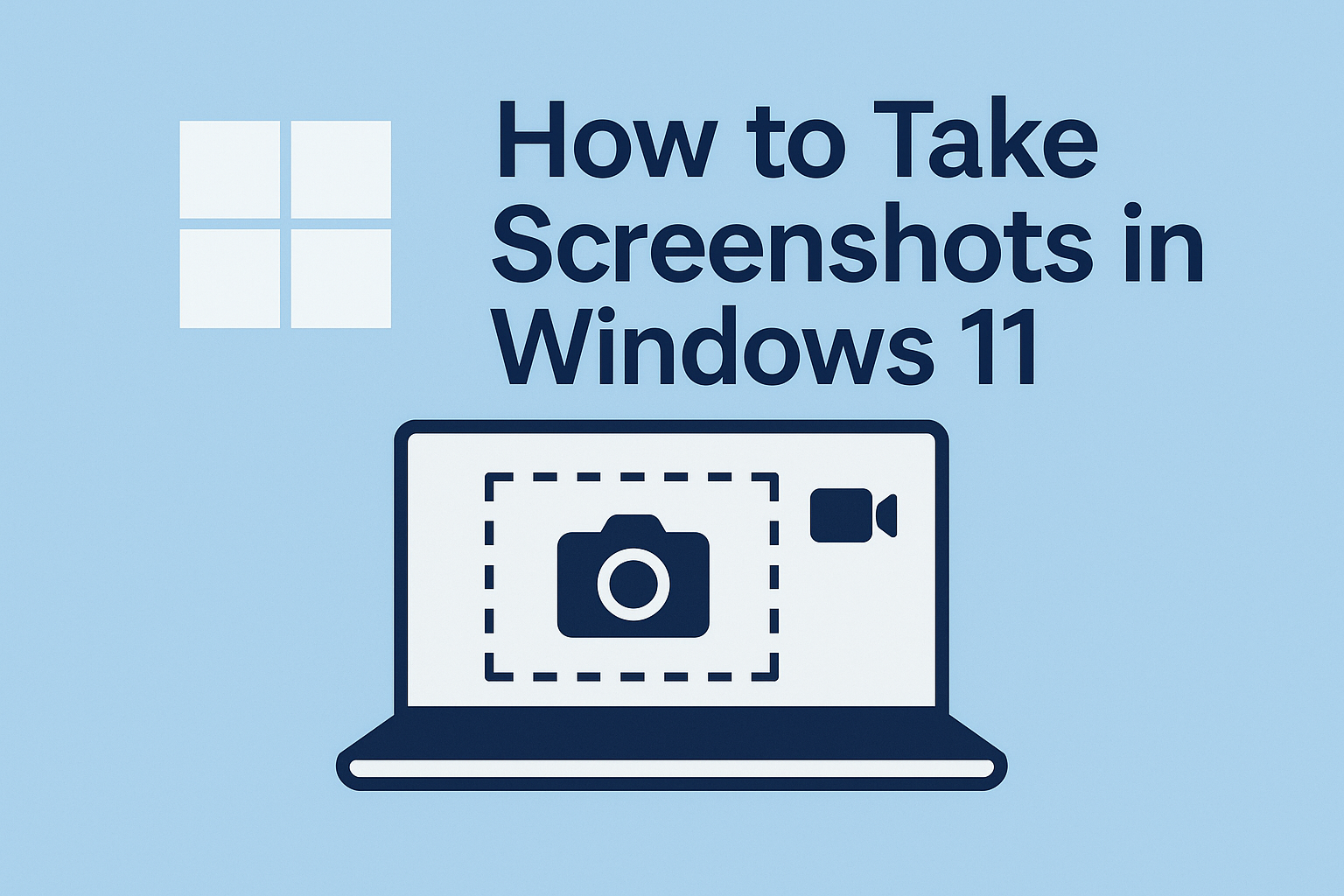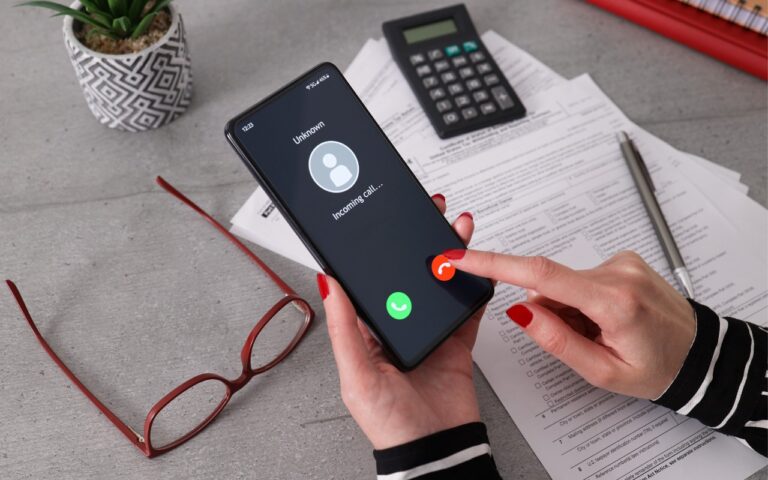Apple Introduces AppleCare One for Multi-Device Coverage
Apple has launched AppleCare One, a new device protection plan that consolidates coverage for multiple Apple devices into a single monthly subscription. For $19.99 per month, US customers can protect up to three devices, with any additional devices costing $5.99 each per month. The plan includes unlimited repairs of accidental damage, battery replacements when capacity drops below 80%, and up to three annual claims for theft or loss of an iPhone, iPad, or Apple Watch. You can add most devices up to 4 years old to your plan, though older devices must be in good condition and may require a diagnostic check. The coverage automatically transfers when you trade in a covered device to Apple and purchase a new one. Keep in mind that AppleCare One is a per-user plan that doesn’t cover multiple users’ devices, and standard service fees and deductibles apply for repairs and replacements.

(Featured image by Apple)
Social Media: Apple’s new AppleCare One plan allows you to cover multiple devices under a single subscription and even add devices up to 4 years old. At $19.99 per month for three devices, it could save you money and simplify your AppleCare coverage.