How to Sync Your Apple Devices with a Windows Computer
|
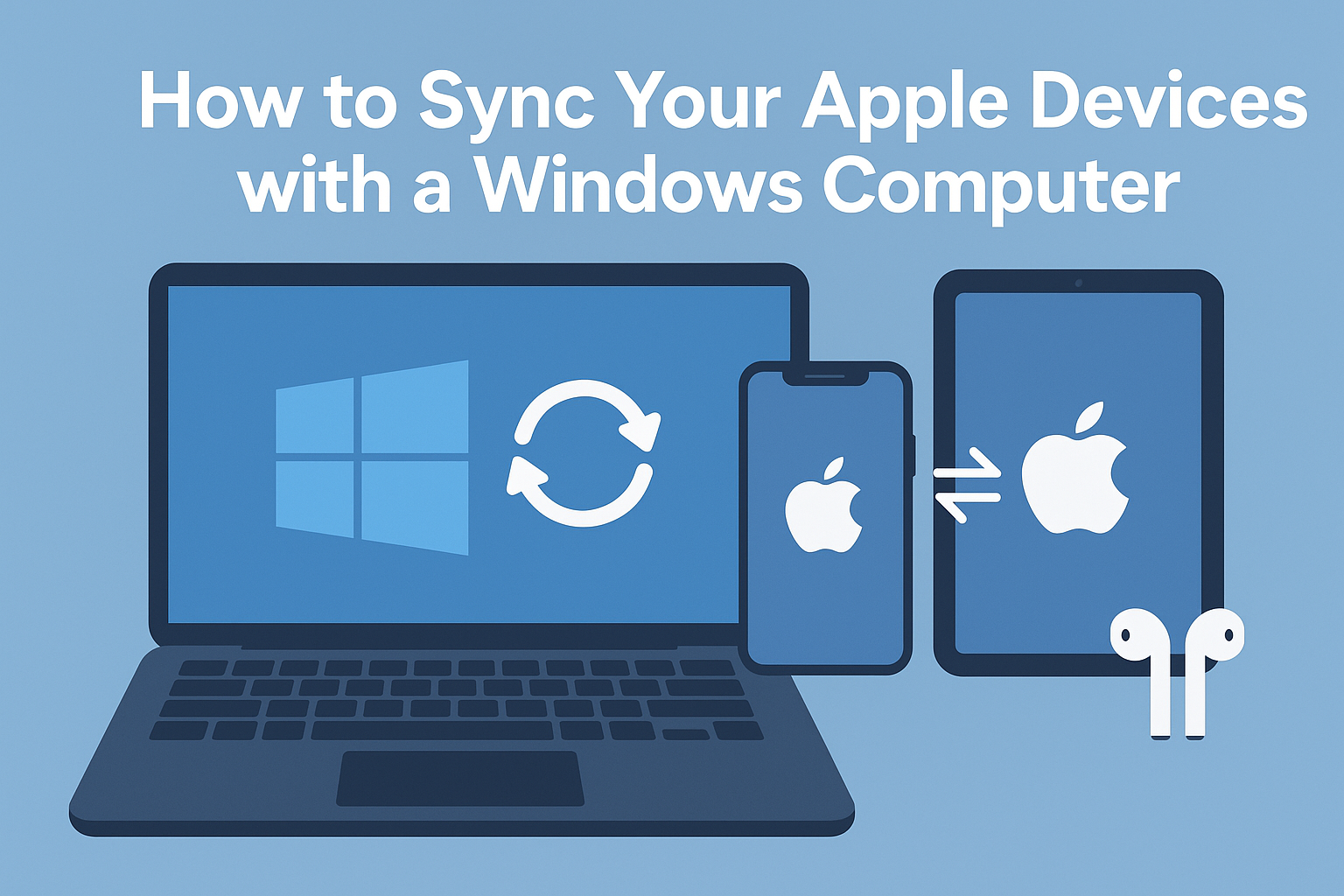
|
Recent news reports have revealed that a little-known company called Babel Street can track iPhone and Android user locations. Babel Street does this…

Those who prefer keeping their hands on the keyboard may appreciate Apple’s addition of a new shortcut in macOS 15 Sequoia. Instead of…

Is your child heading off to college soon? They’ve undoubtedly been using a computer throughout high school, though now is a good time…
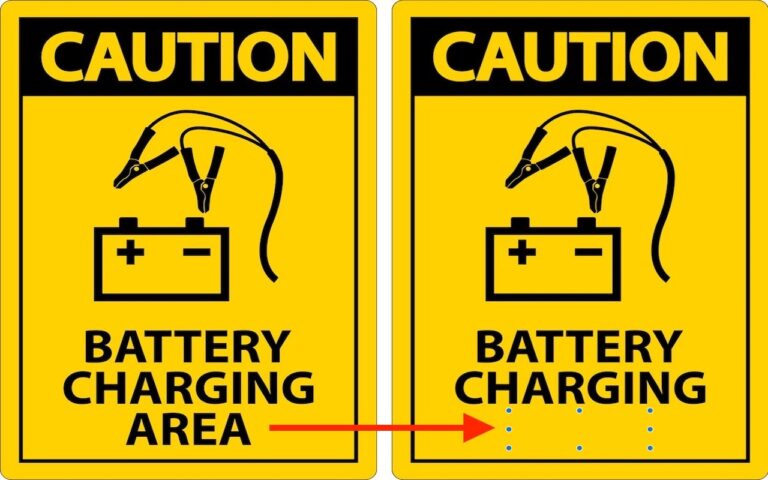
Apple’s Preview is a surprisingly capable graphics editor for making quick changes to screenshots and other illustrations, but it lacks a built-in way…

Take a moment and look behind your Mac. Do you see a tangle of cables? The main downside of a mess of cables…

We’ve had decades to get used to organizing computer files, but it’s still hard for many people. Part of the problem is imagining…