iPhone Drives Apple Over the Street
Apple announced their 2nd quarter financial results after the market closed on Thursday and posted a rebound quarter with $94.3 billion in revenue…

Apple announced their 2nd quarter financial results after the market closed on Thursday and posted a rebound quarter with $94.3 billion in revenue…

With the original version of the Apple Watch, Apple introduced “grid” view, which shows tiny icons for each app in a random circular…
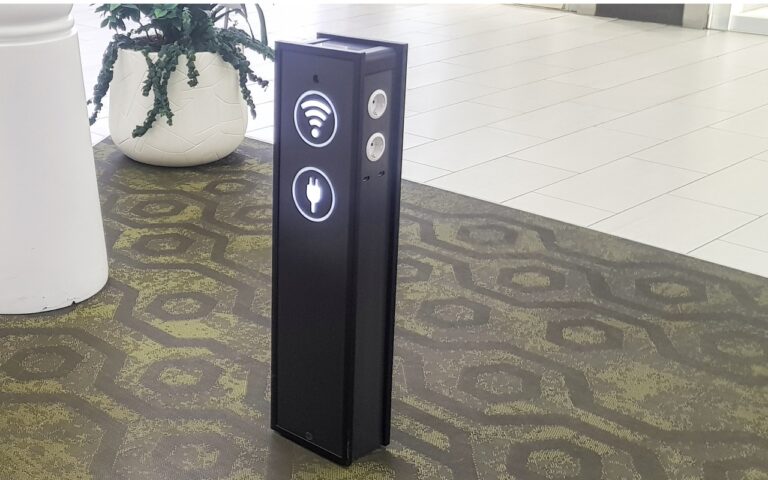
Much has been made in the media about a recent FBI warning about “juice jacking,” the theoretical act of installing malware on or…

You have a smoke detector that has carbon monoxide detection built-in. But even with those loud alarms when smoke or CO is detected…

Apple has at long last released the promised Apple Music Classical app. It’s a free iPhone app for Apple Music subscribers that looks…

There are many reasons you might want to get rid of apps from your iPhone or iPad. To begin, touch and hold on…
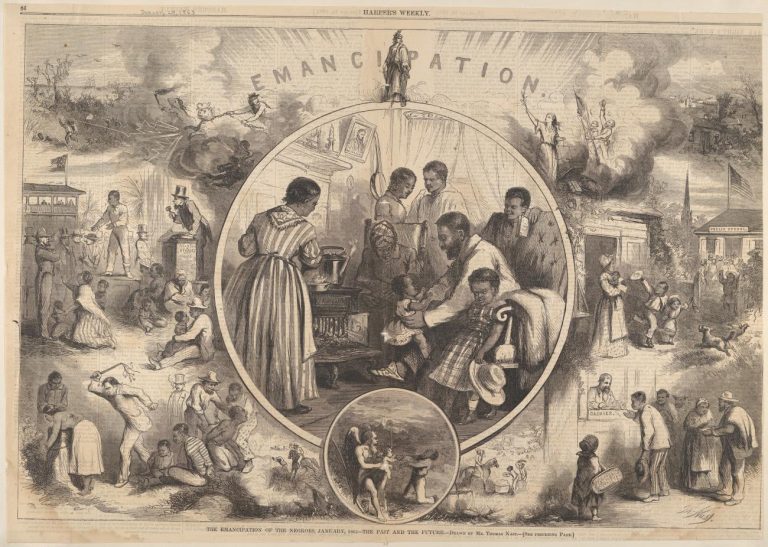
The Emancipation Proclamation was a historic executive order issued by President Abraham Lincoln on January 1, 1863, during the American Civil War. It…

In a landmark case in 1856 Mason v. Smith, Bridget “Biddy” Mason sued her master for her and her family’s freedom. This was a…
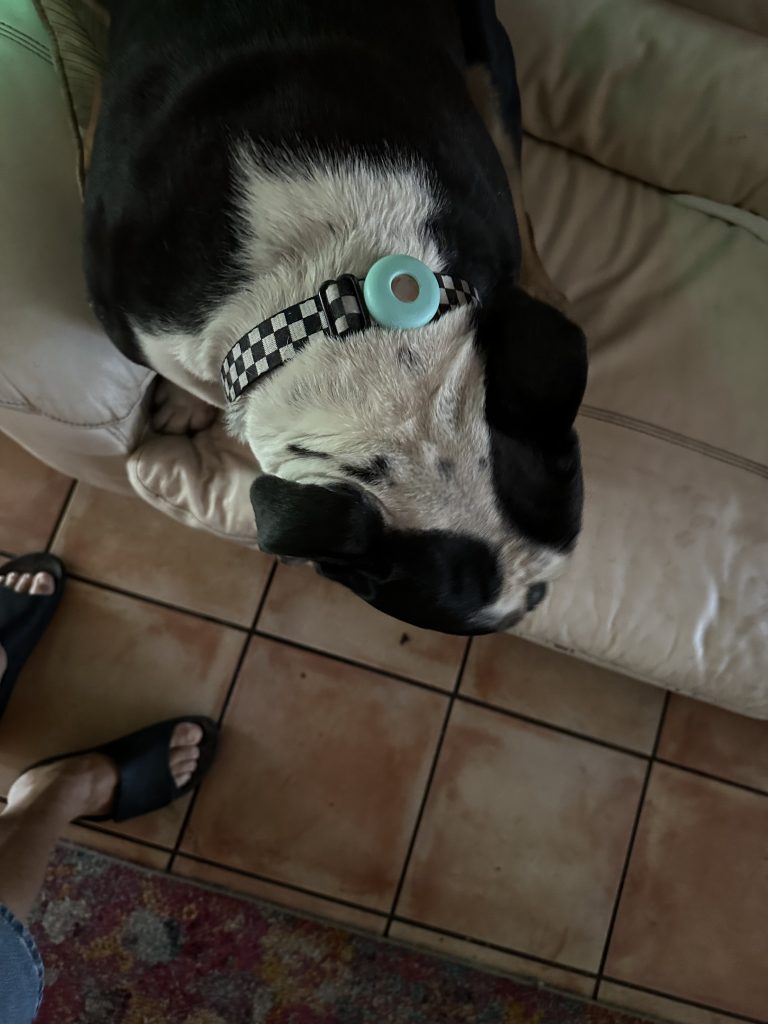
I got a warning on my iPhone that Jezebel’s AirTag battery was running low. I don’t know why I have an AirTag on…
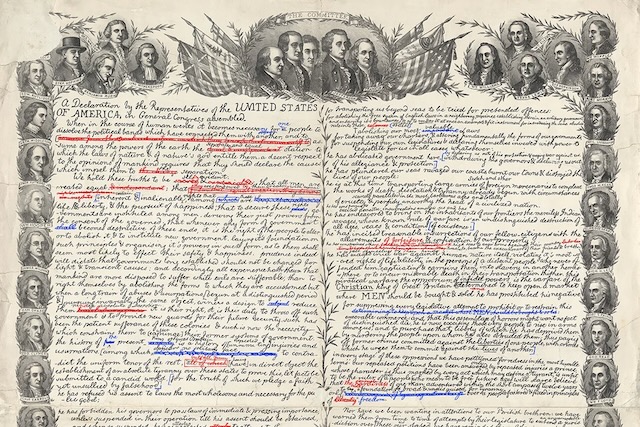
King George has waged cruel war on human nature itself, violating its most sacred rights of life and liberty in the persons of…

We honor Black History during February and the earliest date to consider is August, 1619 when 20-30 enslaved Africans landed at Point Comfort in…

Apple announced their 1st quarter financial results and as expected the company struggled during the holiday quarter. While Apple executives explained that the…