Apple Sets Records for Revenue and Profit- Stock Sinks
Apple reported its 4th quarter financial results today and while it was an amazing quarter despite the headwinds of the continuing pandemic and…

Apple reported its 4th quarter financial results today and while it was an amazing quarter despite the headwinds of the continuing pandemic and…

I get a few hundred emails each day. Maybe 10% are important communications from friends or business related. Many are advertisements from…

When you browse the web, information contained in your web traffic, such as your DNS records and IP address, can be seen by…

In iOS 14, Apple added a feature that warns you when one of your website passwords stored in iCloud Keychain has appeared in…

September is here, which means that Apple will soon start releasing major upgrades for all its operating systems. Apple previewed these releases at…

September is here, which means that Apple will soon start releasing major upgrades for all its operating systems. Apple previewed these releases at…

Although spam remains as much of a scourge as ever, spam filters have improved enough that most people see relatively little spam and…
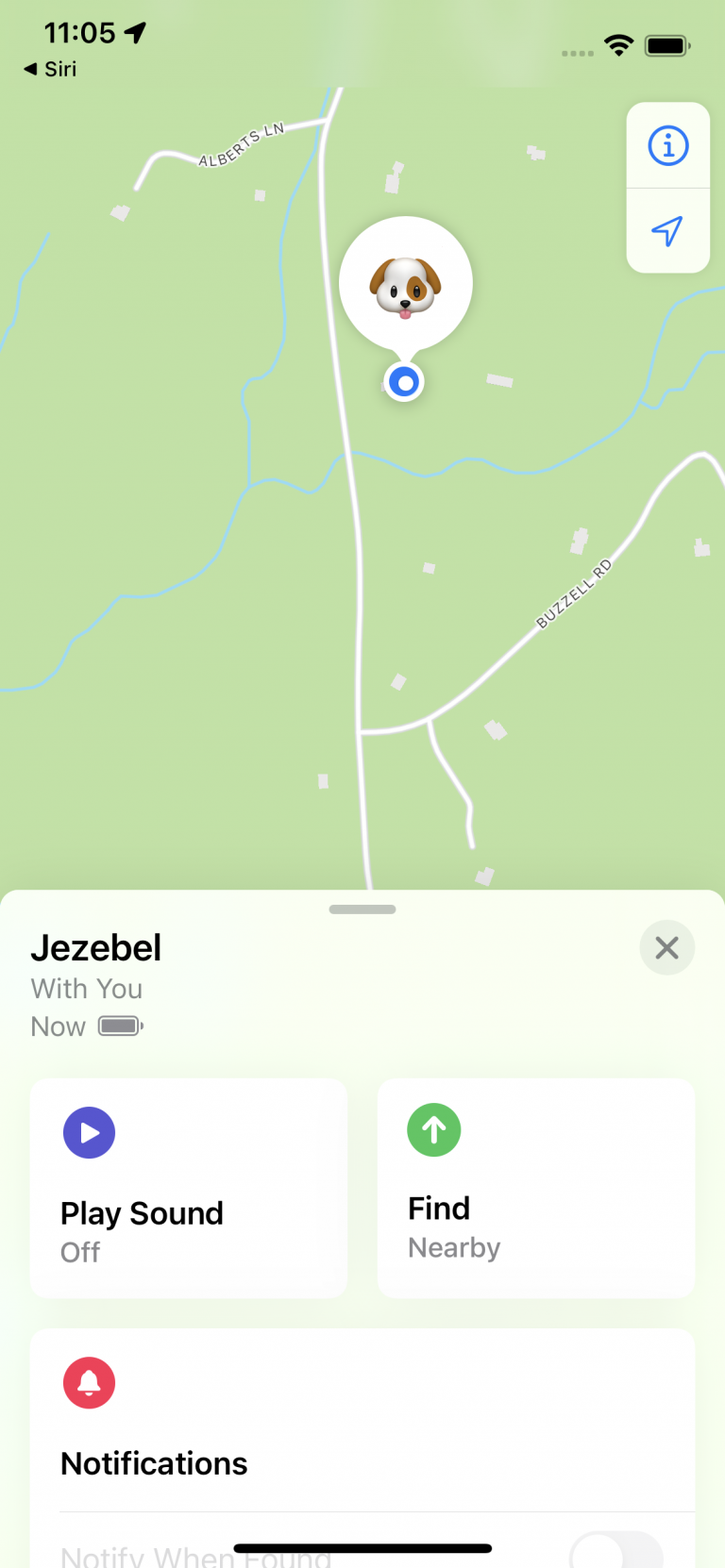
Java is an active dog and quite the leaper. We put an AirTag on his collar just so we could track him and…

Apple totally skipped the street and built their own! Apple reported their earnings on Tuesday posting sales that were far in excess of…

There is a way to upgrade your Apple TV without buying a new Apple TV and that is to grab one of the…

I have often said that trading up your Mac can be the best way to stay on at least the trailing edge of…
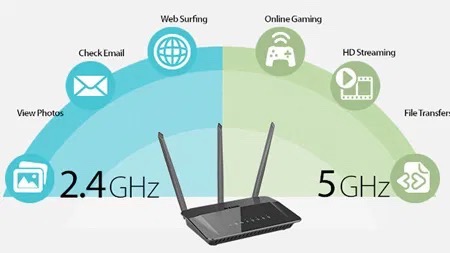
Wi-Fi uses radio bands to broadcast the internet around your house. It can use the 2.4 GHz or 5GHz bands. Most Wi-Fi devices support…