Black History Month – Harriet Tubman
One clear piece of news shows the changes in approach to racism in the current administration. Harriet Tubman was supposed to be on…

One clear piece of news shows the changes in approach to racism in the current administration. Harriet Tubman was supposed to be on…

Apple released their holiday (1st) Quarter financials Wednesday night. With revenue hitting a staggering $111.4 billion and a $28.8 billion profit for the…

In 2019 I got 46% right – let’s see how I did in 2020 Apple •.Apple stock will split and hit the equivalent of…
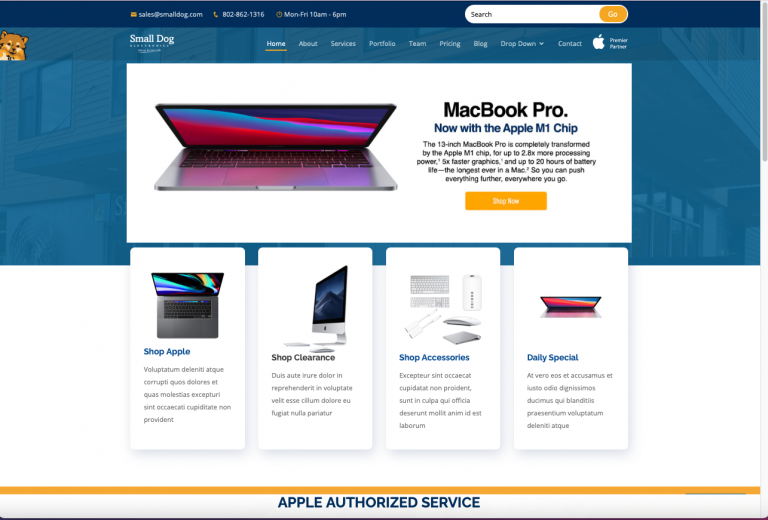
With the New Year we are re-launching our website at www.smalldog.com. With better navigation, more features and easier shopping we are very excited…

With iOS 14 Apple has introduced a new gesture to trigger certain actions. This is a somewhat hidden feature but I have already…
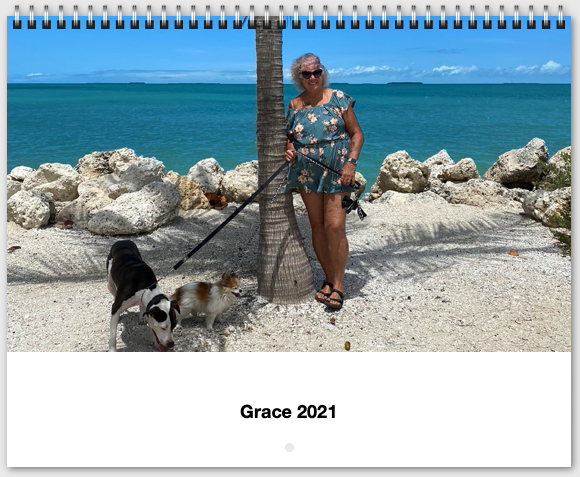
I was playing around with my pictures the other day and decided that I wanted to make a “Grace calendar” so I picked…

Apple introduced the ultimate AirPods today with the AirPods Max. The over-the-ears headset features astounding high-fidelity audio, active noise cancellation, spatial audio…

There are a lot of hidden features of the Apple Health app . A lot of folks haven’t checked it out. I use it…

I have written a few times about Apple’s commitment to hearing accessibility. They have worked with the major hearing aid manufacturers to support…
We talked about cropping, straightening and filters in the last two articles but this week we will talk about the powerful tools built-in…

It’s inevitable—your Time Machine backup drive is going to fill up. Time Machine is smart about backing up only files that have changed,…
I used the “hippie” filter for my hippy wife in this photo. That filter is part of one of the third party filter…