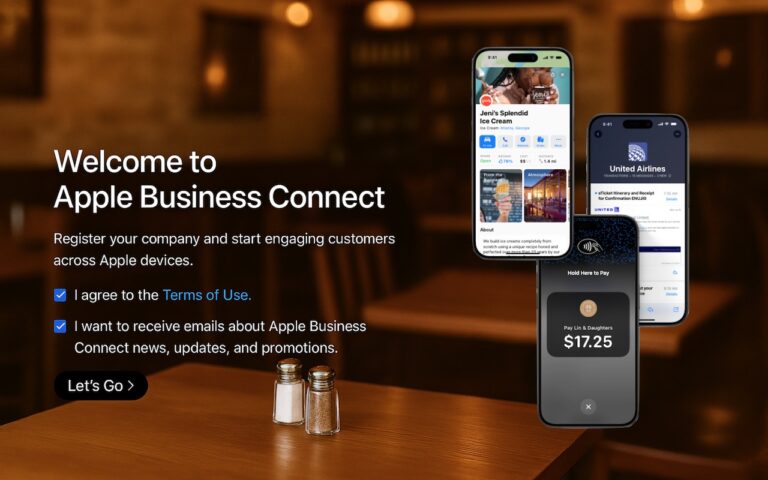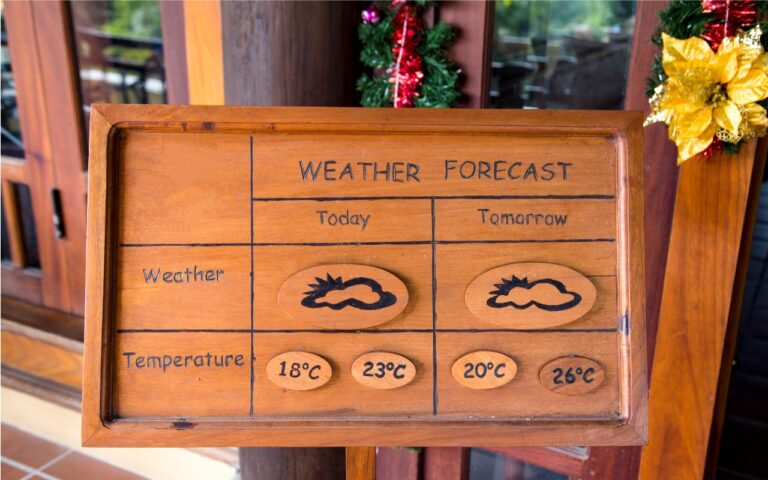Airmail for iPhone
As you may know, I have been using the Airmail mail client for some time and am a big fan of this alternative to Apple Mail. This week, Airmail released their email client for the iPhone and I made the switch and am very pleased with this new offering. Airmail for iPhone supports 3D Touch, fast document previewing, high quality PDF viewing and native integration with other apps.
It works with Gmail, Exchange, IMAP and POP accounts. It integrates well with the Apple Watch and has customizable swipes. On the bottom of the home screen it also allows you to choose to show messages that are unread, that have attachments, that are threads, that are only from today or are smart messages. It supports multiple accounts and signatures, aliases and has a powerful search engine. It integrates with many apps and can send appointments to your calendar, set up reminders, put stuff in your to-do list. It integrates with apps like Trello, that we use to track marketing projects.
It even has a snooze function which will let you hide a message for a set amount of time in your inbox. So, if you like to have an uncluttered inbox you can set messages to re-appear later when you are ready to deal with them.
Airmail for iPhone is available from the “App Store”:link:https://itunes.apple.com/us/app/airmail-your-mail-with-you/id993160329?ls=1&mt=8 for $4.99 at this