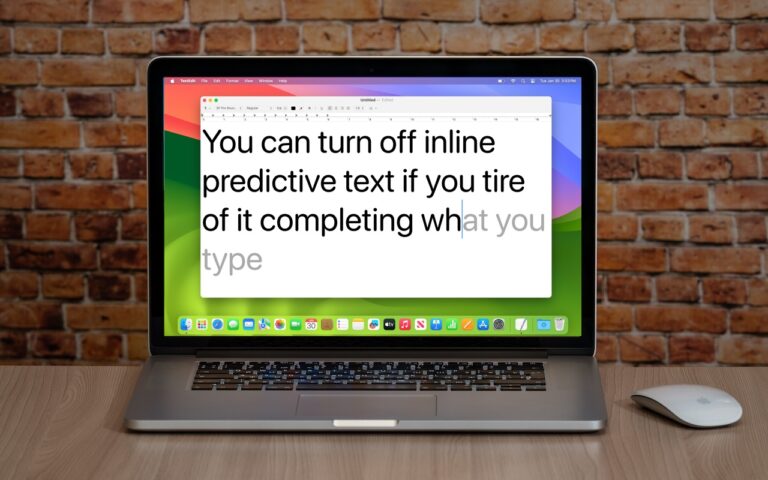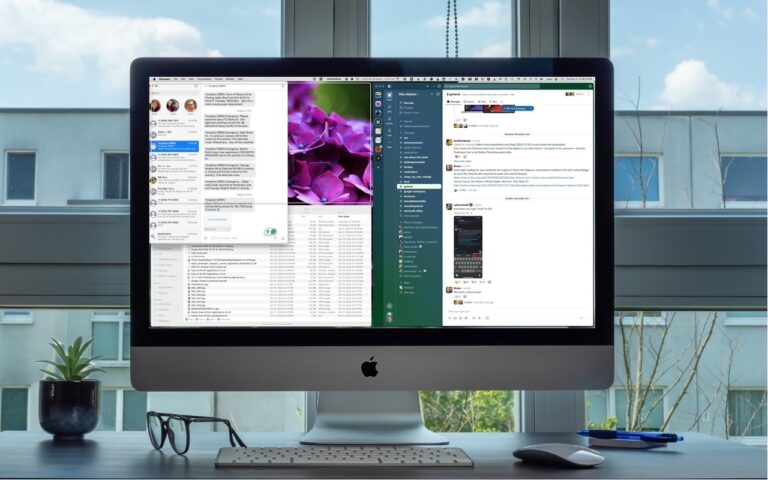Canva’s Free Affinity App Takes on Adobe Creative Cloud
Adobe’s Creative Cloud apps—Photoshop, Illustrator, and InDesign—are best-in-class, and for many people, they’re essential. But if you’re paying $70 per month for a Creative Cloud subscription even though you don’t need the full power of Adobe’s apps, consider Canva’s new Affinity app, available for free for macOS and Windows, with iPadOS coming soon. The extremely capable Affinity combines all the features of the previous Affinity Photo, Designer, and Publisher apps (which Canva acquired from Serif in 2024). The app can be activated with a free Canva account, but optional AI features require a paid Canva subscription that costs $15 per month or $120 per year. We don’t know if Affinity can replace Creative Cloud for you, but as a free app, it’s worth checking out to see if it meets your needs.

(Featured image by Canva)
Social Media: Could you cut your design costs? Canva’s new Affinity app for macOS and Windows is free but offers features comparable to Adobe Photoshop, Illustrator, and InDesign. Try it and see if it’s enough to replace Creative Cloud.