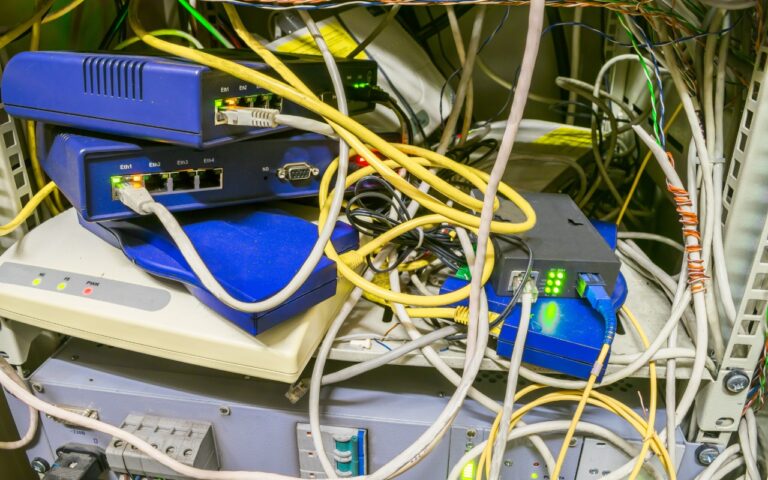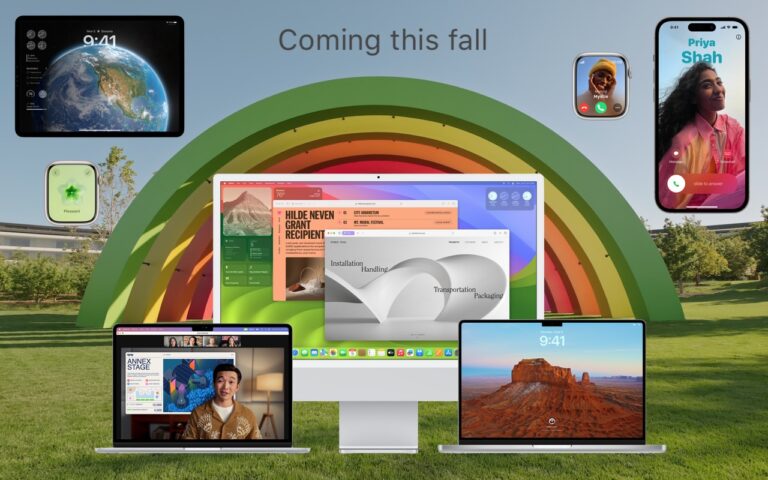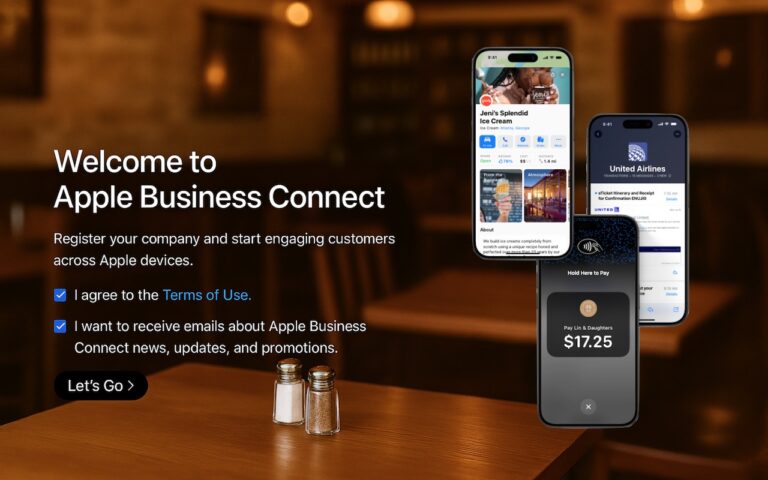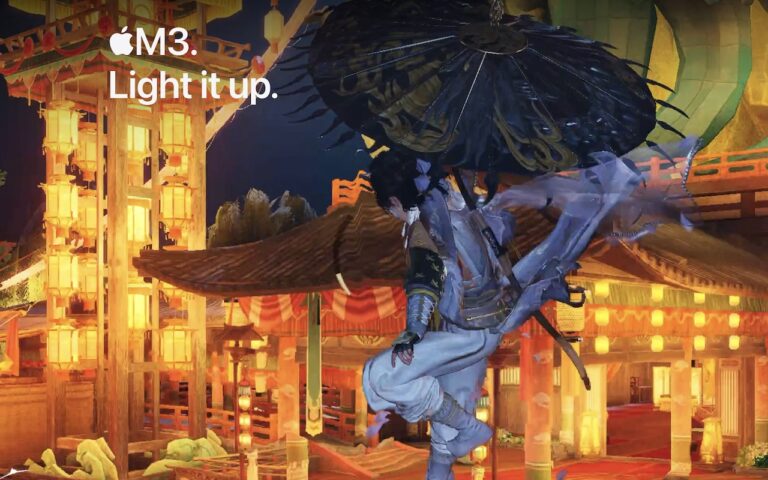20 Years of Service.

Small Dog Electronics has been your local Apple Specialist for 20 years! Not only do we sell the latest Apple products and have some of the most knowledgeable staff around, we offer some of the best one on one training and consulting services around. Should Santa put something under the tree this year that your just not sure about how you can use it, do not worry, we have got your back and it doesn’t matter where the product came from. Stop into any of our retail stores or give us a call and we will get you getting the most out of your Apple products.
Not only do we have great services to help you get the most out of your Apple product, but we have some great deals going on in all of our retail stores December 9th through the 15th! Visit any of our retail stores in Rutland, Waitsfield or South Burlington or visit www.smalldog.com/macthehalls for these deals or more information about what Small Dog services might benefit you.