Learn to Share
One of the first lessons in life is learning to share. Sharing on your Mac is simple and opens a whole world of…

One of the first lessons in life is learning to share. Sharing on your Mac is simple and opens a whole world of…

One of the ways companies protect critical account information is by remembering the devices you use to log in as “trusted devices” or…

When your team or family shares access to a single account (such as for banking or social media, which seldom offer multi-user access),…

Apple’s iCloud Keychain Password Management Is All Many People Need We constantly recommend using a password manager like 1Password, BitWarden, or Dashlane. But…
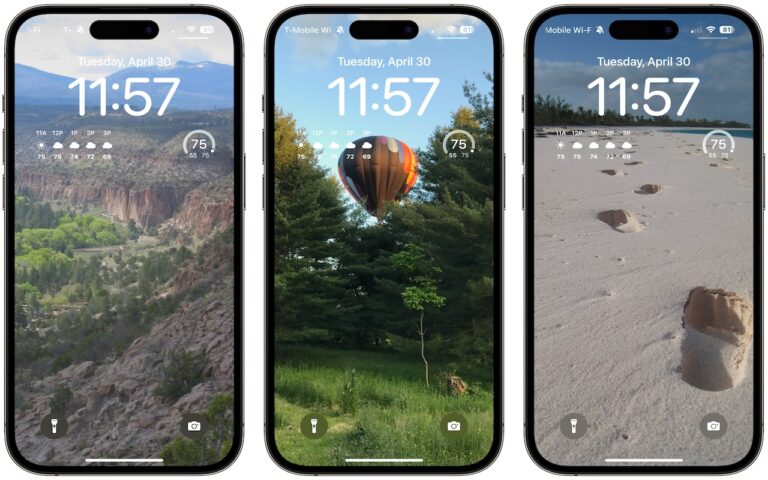
A popular feature of iOS 16 was the Photo Shuffle option for customizing the iPhone Lock Screen. It used machine learning to select…

Most people like smart quotes and dashes, at least most of the time. Your Mac is probably set up to turn the single…
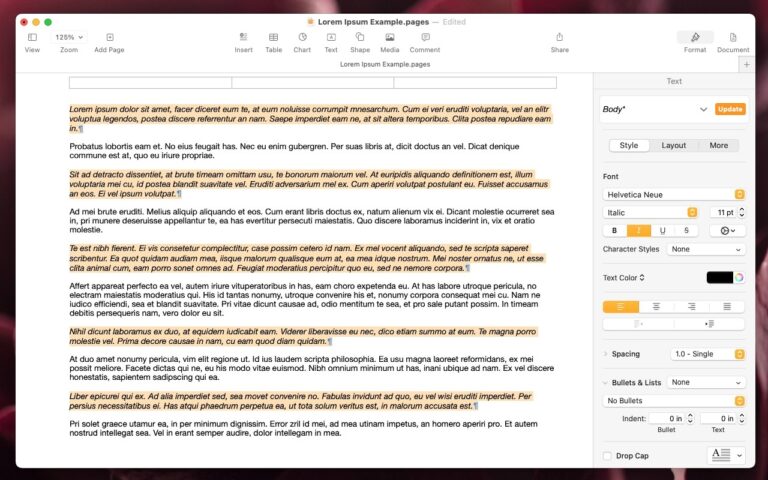
The latest versions of the Mac and iPad apps in Apple’s iWork suite—Pages 14, Keynote 14, and Numbers 14—have gained a helpful feature:…
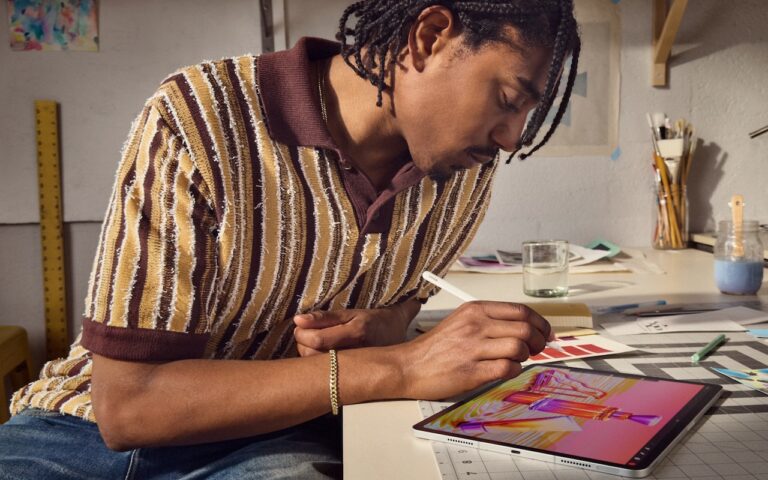
After no new iPads throughout 2023, Apple has unveiled new 11-inch and 13-inch iPad Air and iPad Pro models, plus a more capable…
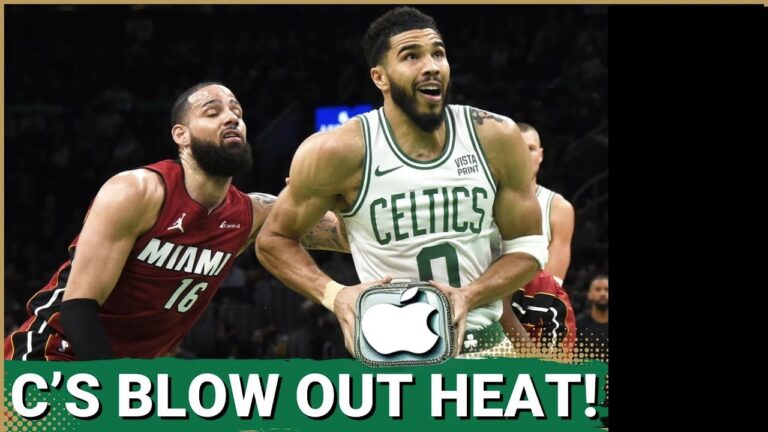
Apple reported their 2nd Quarter (Jan-Mar) earnings on Thursday and just like the Celtics victory over the Heat it was a blow out!…
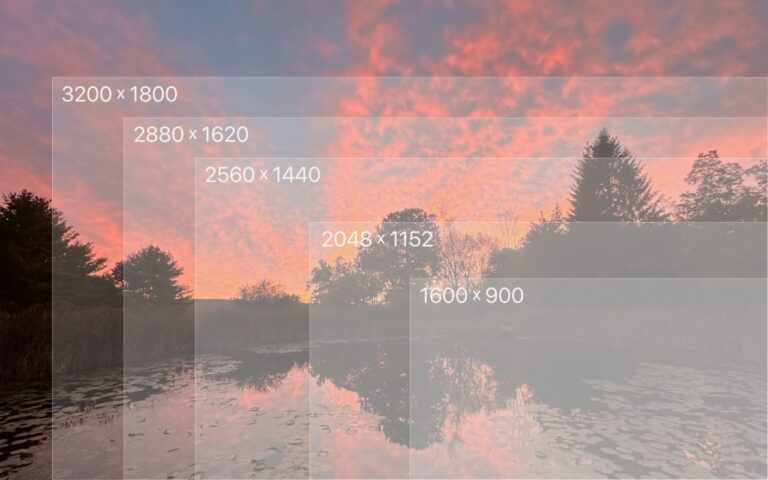
You can change the resolution of your Mac’s screen—how many pixels appear—to make text and graphics larger and easier to see or smaller…

Apple publishes a multitude of manuals and tons of technical documentation for its products on its support site, but until recently, it could…
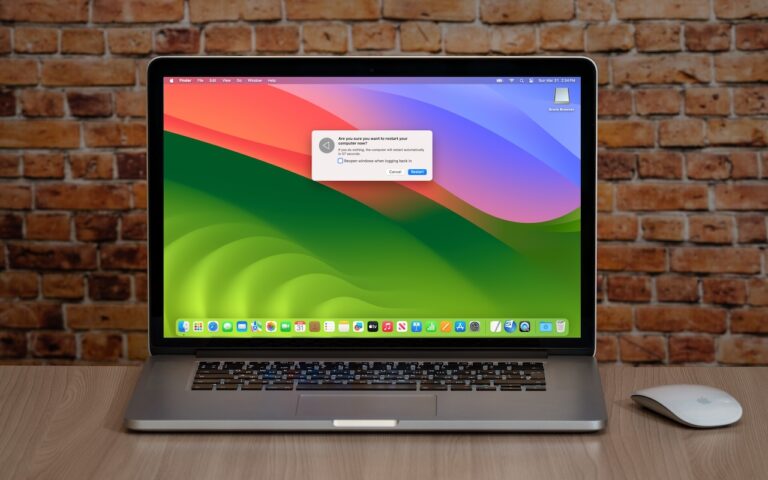
Long ago, before macOS was as stable as it is today, Mac users restarted their Macs regularly. Back then, Macs couldn’t sleep, either,…