The Green Button
My apologies to Grace, my editor, who suffers from buttonphobia… The red, yellow and green buttons at the top of every page on…
My apologies to Grace, my editor, who suffers from buttonphobia… The red, yellow and green buttons at the top of every page on…

One of the handiest features of the iPhone is the Control Center. Control Center on iPhone gives you instant access to useful controls—including…

June 2023 was the hottest month on record for the planet, at least until July 2023. Among the many ill effects of such…

Most people fall into one of two extremes when it comes to device security. Many believe they’re not interesting enough to be targeted…

For most of us, our Mac’s screen is wider than it is tall, so longer Web pages and documents often benefit from more…
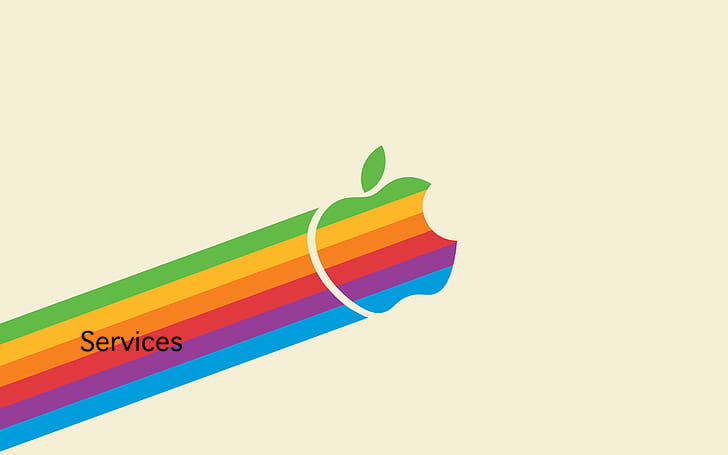
Apple reported its third-quarter financials on Thursday after the market closed. For the quarter, Apple reported revenue of $81.8 billion and a net…

Email may be the most common form of phishing, but it’s not the only one. Modern Web browsers support a technology that enables…

With Back-to-School in full swing with some schools already starting classes, I thought it would be a good time to review just why…

Smoke from wildfires is causing significant air quality problems for much of Canada and the US. It’s important to check the Air Quality…
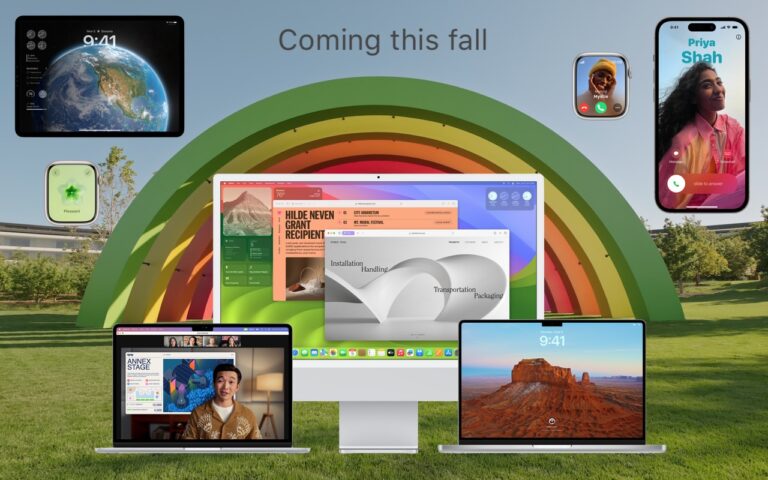
At Apple’s Worldwide Developer Conference in June, the company unveiled the upcoming versions of its operating systems: macOS 14 Sonoma, iOS 17, iPadOS…

Vermont got wet, really really wet. Steady rain spilled the water into numerous waterways overflowing their banks and flooding homes, farms, and businesses.
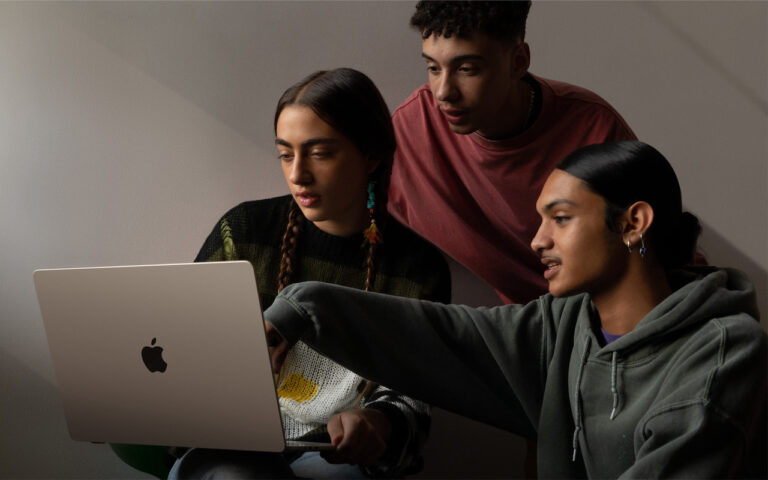
Do you have a child starting college soon? It’s likely that your kid has been relying heavily on a computer throughout high school,…